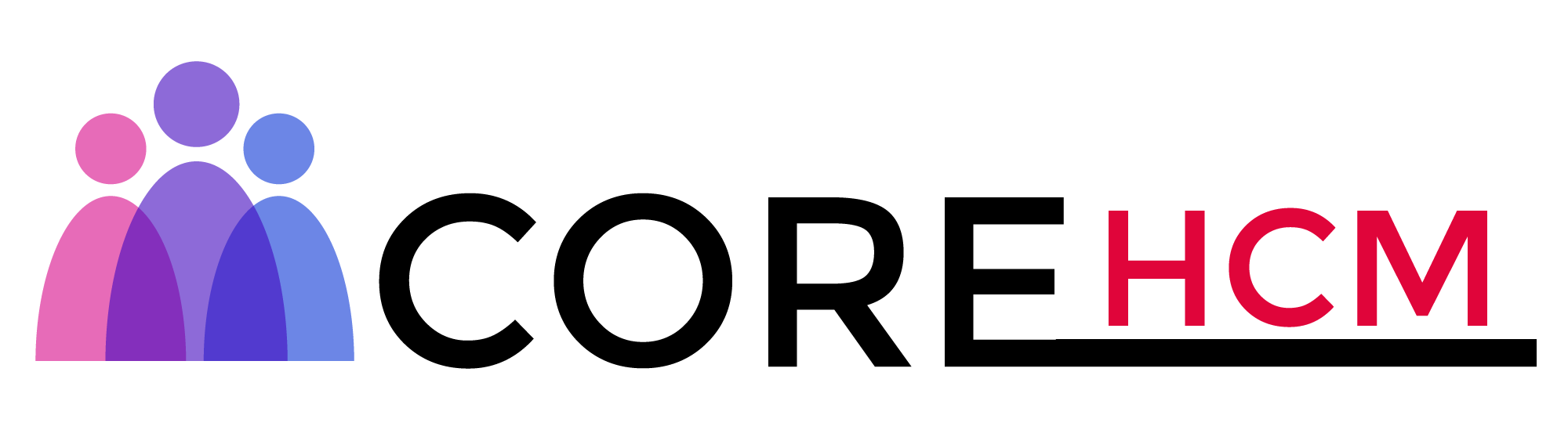Master Workday Training in Hyderabad’s Leading Experts
Workday Studio Tutorial
Workday Studio's Components
Welcome to your exploration of Workday Studio! It provides powerful integration tools that cover many scenarios through its modular components, starting from its dynamic “start here” component which handles launch parameters; fetching this variable marks dynamic processing as soon as it commences in Workday Studio.
A great way to gain deeper understanding is by attending a Workday Studio Tutorial in Hyderabad.
Evil Component in Workday Studio
Workday Studio makes use of an evil component, easily found by searching and dragging. Renaming can also be done as needed – for instance to ‘launch parameter.
Additionally, expression editor provides space for writing one-liner codes known as envelope expressions that utilize basic syntax as a way of exploring problem areas or brainstorming solutions.
These topics are covered thoroughly in a Workday Studio Tutorial in Hyderabad.
Assigning Variables in Workday Studio
Workday Studio makes declaring variables simple. Use “props” with helper suggestions when declaring properties; press control-space after typing “PR” for quick selection options like date variables e.g. naming it with its value. This process can then be repeated to create multiple variables as required.
If you’re working hands-on, a Workday Studio Tutorial in Hyderabad can help reinforce these concepts through practice.
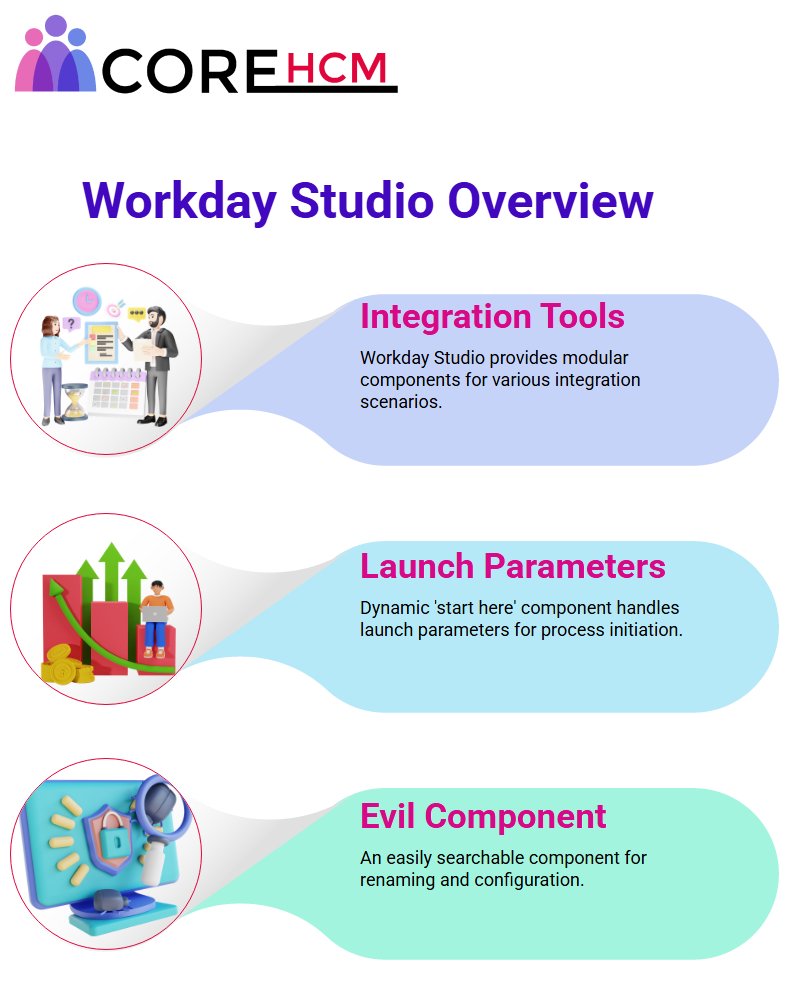
Fetching Launch Parameters with Workday Studio
Fetching launch parameters is a core aspect of working in Workday Studio.
Launch Parameters (abbreviated as LP) provide functions like LP.get which automatically adapt to each parameter type; more specific methods, like LP. getSimpleData are often utilized during configuration tasks like time zone configuration.
Workday Studio makes this seamless process possible through retrieving Date Parameters like fromDate and toDate with precision for precise integration setup. This technique is frequently demonstrated in a Workday Studio Tutorial in Hyderabad.
Workday Studio Recommendations
Being successful with Workday Studio requires careful consideration to every code and configuration detail; even minor inaccuracies could halt deployment; therefore, it is imperative that every error is thoroughly verified prior to deployment.
Workday Studio makes setting employee status (in my case ‘active’) deployment flexible and enjoyable; its LP functions and labels for launch parameters allow users to tailor them exactly according to project needs.
Understanding Workday Studio Log Components
Understanding Workday Studio Log Components mes Within Workday Studio, it is crucial that log components are correctly placed.
Log components capture key data points while helping monitor integration progress; when an entry is added it automatically displays message content while additional details may also provide more insightful analysis.
Workday Studio allows for effective log management without manual changes to core messages.
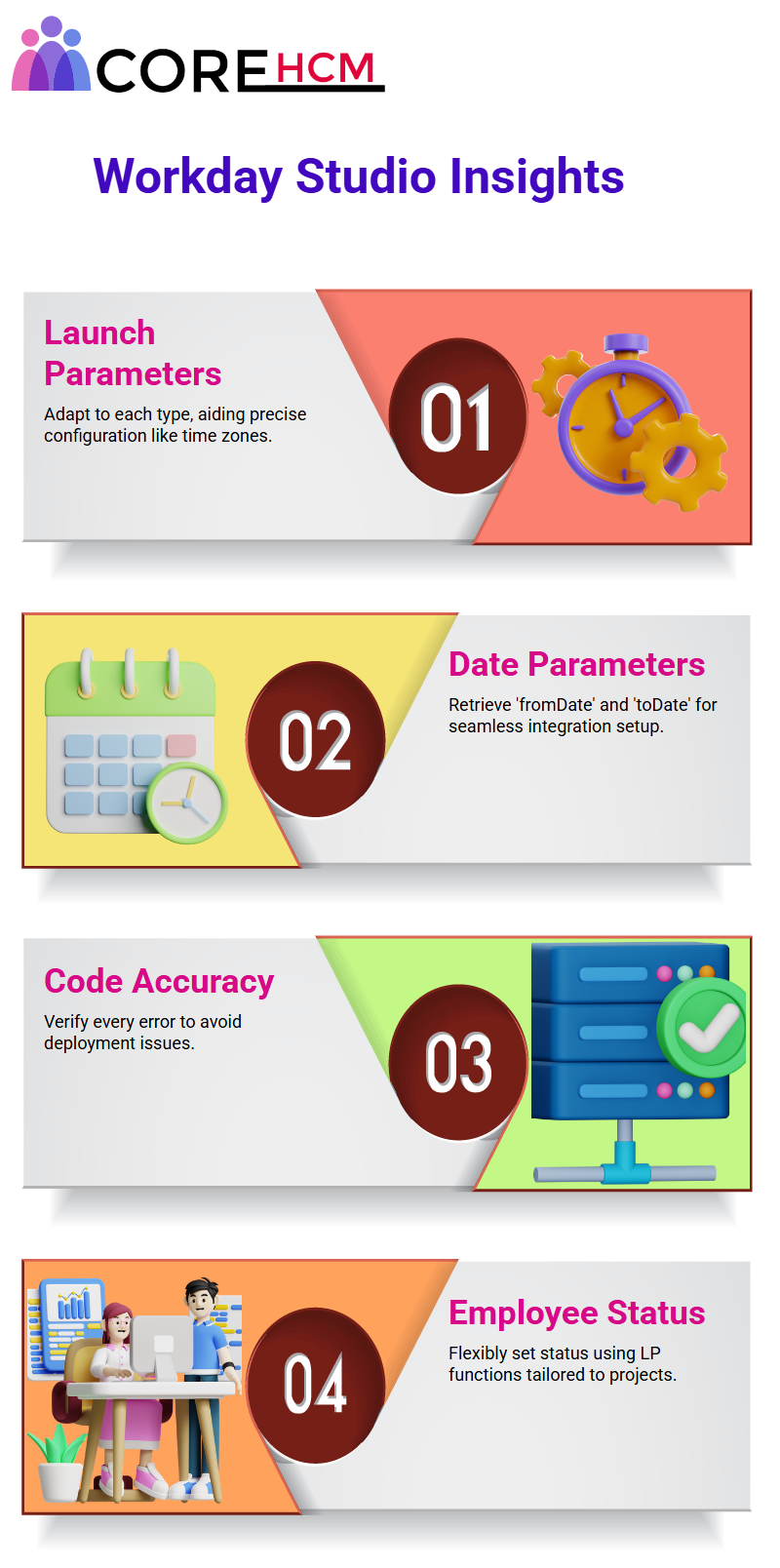
Populating Variables in Workday Studio Logs
The text fields provide the perfect opportunity to add context by filling with variables containing integration names or user details, without altering their original message in any way.
Notably, Workday Studio facilitates log management without alteration to core messages themselves.
Workday Studio Logs One of Workday Studio’s unique strengths lies in its dynamic display of variable values.
By inserting variables such as fromDate in text fields, log files can show accurate and pertinent data for instance displaying it alongside static text! Simply input variables as you would normally, and let Workday Studio take over for you automatically.
Error Handling with Workday Studio
Workday Studio boasts an efficient system for error detection and reporting. Recently, during integration a Loop detected error was encountered which quickly got identified thanks to Workday Studio’s Consolidated Report feature.
Workday Studio stands out in providing detailed error logs that guide step-by-step toward resolution of an error, especially when configuring attributes and properties ensuring all required fields are set up appropriately.
Missing configurations often cause errors, and Workday Studio provides detailed logs that enable administrators to quickly pinpoint its cause. You can see real error-handling examples in any Workday Studio Tutorial in Hyderabad.
Utilise Workday Studio Integration Attributes
Workday Studio allows the creation and customization of integration attributes directly on connectors for tailoring integrations to specific needs. These settings help fine tune integration processes for optimal results.
Attributes such as “Integration Name” or “Map Service” provide clarity and structure in any process; setting them up within Workday Studio is both intuitive and efficient.
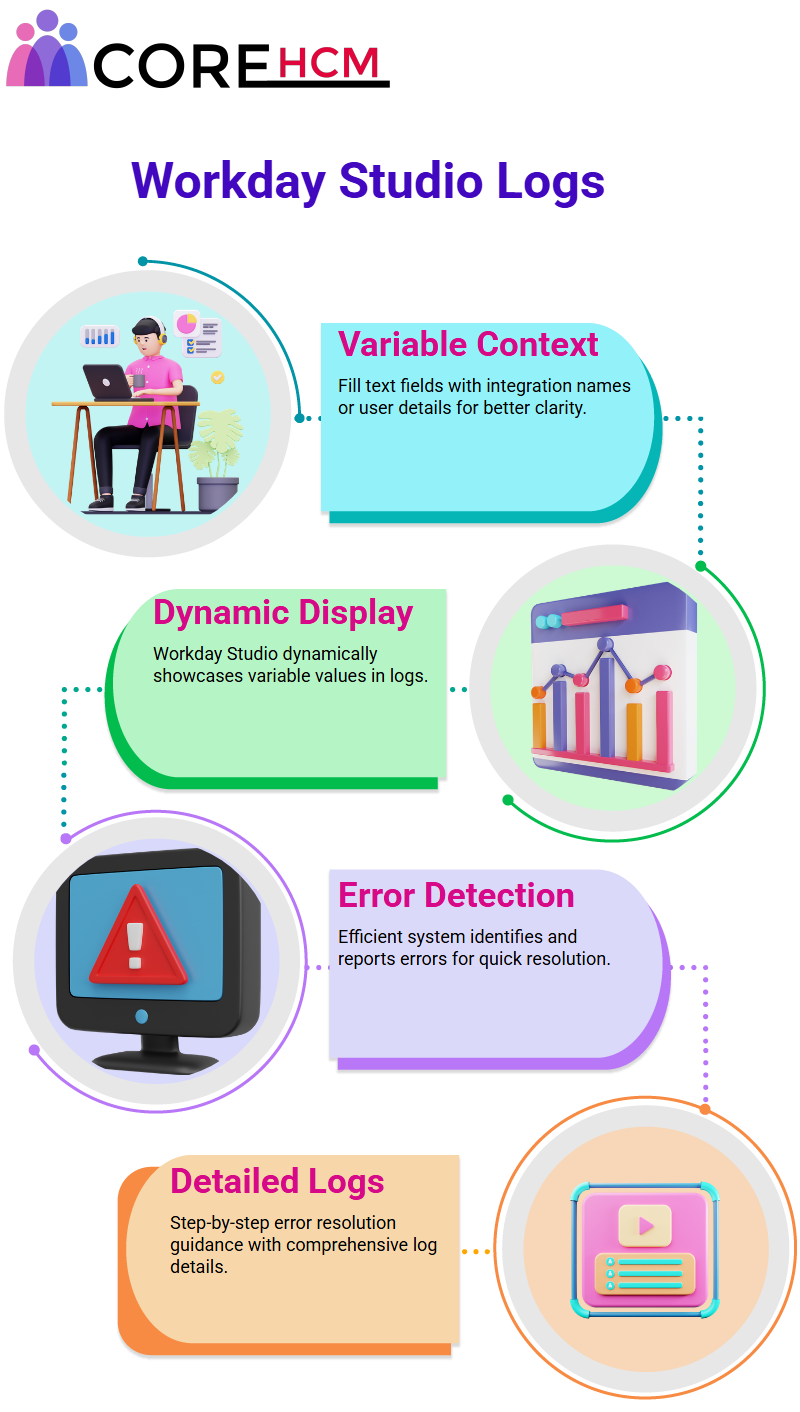
Workday Studio and Attributes
Let’s focus on one of the core concepts within Workday Studio–attributes. These elements allow businesses to avoid hard coding by eliminating hardcoding which helps ensure flexibility while adhering to best practices.
Imagine working with an API provided by a vendor. It includes URL, username ID and password details which must be hard coded into the system for its effective functioning.
However, hard coding these details could prove inconvenient when password policies require changes every 90 days: variables would need to be manually updated in Workday Studio before integration could rebe deployed – an ineffective approach indeed!
Workday Studio allows the use of attributes and maps for more flexible solutions. Attributes allow the declaration of dynamic values such as user IDs, passwords and URLs which can easily be modified later without changing code.
As part of an integration deployment process, attributes like user ID and password may be flagged for configuration as “required for launch,” to ensure they will be configured before running the integration.
For in-depth understanding of this topic, attending a Workday Studio Tutorial in Hyderabad is highly recommended.
Configuring Integration Attributes in Workday Studio
Integrating attributes can be easily configured in Workday Studio. For instance, user IDs and passwords can both be marked as required fields that must be enabled as text fields before launch can occur; passwords may even be displayed securely masked fields to protect user privacy and protect masked fields against outside access.
Once these attributes have been saved and deployed to Workday Studio will make sure integration won’t run unless all required values have been configured before running integrations.
Workday Studio makes life simpler when values like passwords need to be updated frequently; rather than touching code directly, simply adjust integration attributes through system configuration; Workday Studio will then handle everything for you seamlessly so as to maintain integrations over time.
A Workday Studio Tutorial in Hyderabad often emphasizes this configuration method.
Fetching Attributes in Workday Studio
Calling attributes within Workday Studio can be as easy as using specific syntax. Simply get values such as user IDs, passwords or URLs directly from integration systems using functions like ‘incess. get Attribute.
This keeps integrations dynamic without hard coding- a key principle of Workday Studio!
Maps in Workday Studiooffrent Maps provide another layer of flexibility by enabling dynamic transformation of values based on conditions; for instance, if an integration requires changing male to male or female to female then maps allow this transformation without hard coding logic into your scripts.
Workday Studio maps make an invaluable solution when requirements change; such as when vendors ask that “female” be represented as SE instead of F.
This way you can maintain clean integrations that adapt over time without changing code at every turn. These techniques are thoroughly covered in a Workday Studio Tutorial in Hyderabad.
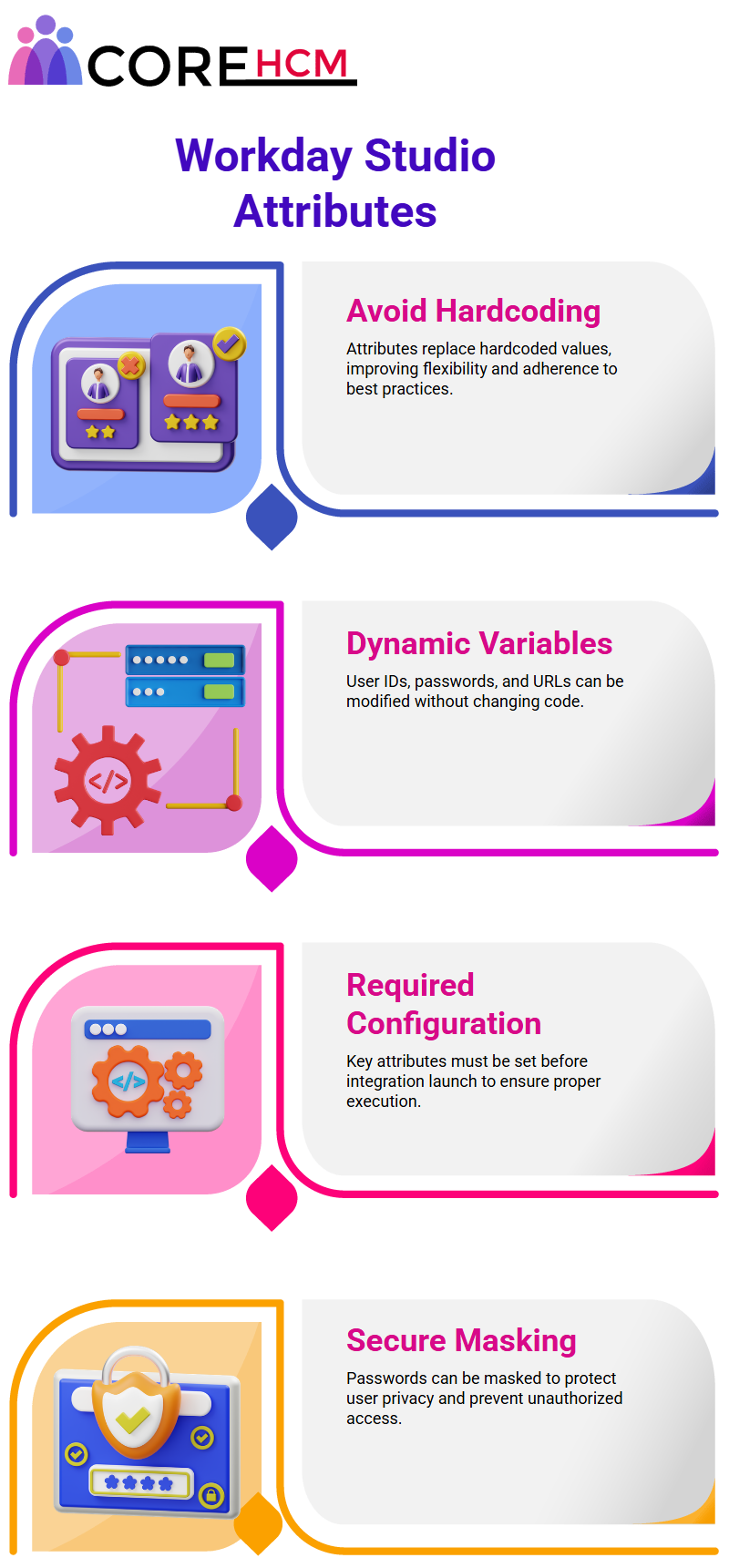
Understanding Integration Maps in Workday Studio
Here is how integration maps operate within Workday Studio, firstly, a map with name ‘gender’ is created; its type should then be set as text with output type set similarly; any necessary animation time settings can then be selected at this point if needed.
Now let’s move onto an example using Workday Studio: configuring a map for bank account is one such example, such as when setting the output to 1234 for 1000 bank account values in Workday Studio compared with 4567 and 9876 respectively for 2000 and 3000 value bank account accounts respectively.
This approach focuses on creating dynamic outputs without hardcoding every possible scenario.
A Workday Studio Tutorial in Hyderabad will help reinforce these map-building strategies with hands-on examples.
Reverse Lookups in Workday Studio Are Enchanting Workday Studio’s reverse lookups are truly fascinating; they operate like the antithesis of regular map lookups – for instance if you pass an external value like 4567 and retrieve its internal equivalent value 2000 this feature allows flexible integrations that seamlessly conform to changing business requirements.
Workday Studio makes a point of removing hardcoding.
Instead of setting fixed values directly, mappings and lookups ensure your integration remains flexible and adaptable. This practice is also emphasized in Workday Studio Tutorial in Hyderabad sessions.
Configuring Integration Maps in Workday Studio
To set up an integration map in Workday Studio, start by providing it a name like ‘bank account”. Next assign an integer key like 1000 that maps to its value of 1234 and assign your map parameters such as Key, Target Value (KVV), etc.
Workday Studio then dynamically evaluates and generates output based on the key provided.
Workday Studio makes managing these configurations straightforward, providing easy solutions that guarantee efficient mappings.
Exploring Web Services with Workday Studio
Web services play an essential part in gathering and loading data into Workday Studio. For instance, using its “get” operation you can retrieve specific suppliers or employees by ID number or reference ID.
Import is used for loading data while some deprecated operations like “put supplier” have been replaced by newer options like ‘submit supplier” for greater functionality. Participating in a Workday Studio Tutorial in Hyderabad helps users understand these modern replacements more effectively.
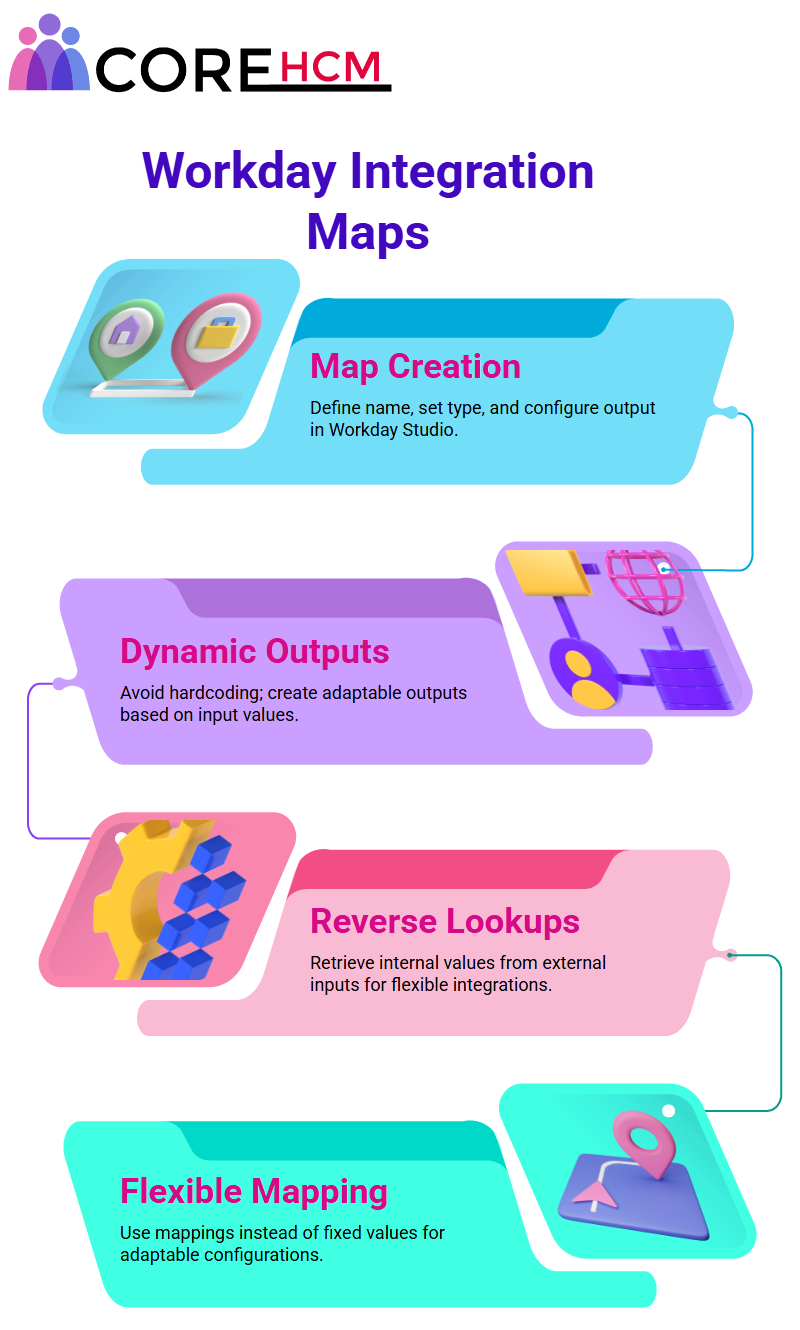
Testing Web Services in Workday Studio
Testing web services requires understanding their corresponding schemas. By accessing specific tabs and selecting options such as ‘Add Latest Web Services,” you can explore all available functional areas.
Choose Human Resources Functional Area in Workday Studio To gain access to its associated web services.
Learn how to explore these areas through a Workday Studio Tutorial in Hyderabad.
Connect Tenants in Workday Studio
Tenant connections within Workday cloud applications and instances can be established using Workday Studio; tenants in each instance or application have individual connections established within this platform, giving rise to specific tenants gaining access.
As this ensures code deployment integrates smoothly within its required layer, Workday Studio Web Service Tester proves an efficient means for working across various cloud areas. To maximize effectiveness when testing web services with Workday Studio’s Web Service Tester.
One of the stand-out tools of Workday Studio is its Web Service Tester – this inbuilt feature makes data retrieval simple with one step; whether focusing on all workers at once or one employee in particular. Workday Studio makes everything accessible.
To quickly access all worker details, select “Get All Workers,” enter desired type of info such as employment details, job roles or benefits; once complete the tester opens to submit request directly to tenant account using security permissions for retrieval of info.
This feature is covered in detail during a Workday Studio Tutorial in Hyderabad.
Fetching Worker Data in Workday Studio
Wanting to locate data for one particular worker is simple with Workday Studio: simply choose “Get Worker by ID”, input their ID number and hit complete.
Workday Studio efficiently sends requests and quickly retrieves details needed. Additionally, Workday Studio ensures data retrieval remains safe if your account lacks permission; otherwise, it will notify of an error accordingly.
Workday Studio’s Web Service Tester makes interaction easy and safe.
Exploring Web Service Builder in Workday Studio
Workday Studio’s Web Service Builder provides another great feature for testing and configuring requests easily, whether that means retrieving all worker data at once or isolating specific details for one worker ID.
By giving users easy ways to tailor requests easily. Workday Studio stands out as an exceptional tool to use when performing such tasks due to its flexibility and user friendliness, such as specifying an employee ID before sending your request and then processing and returning data upon its submission. Once again, its flexibility makes this an exceptional solution.
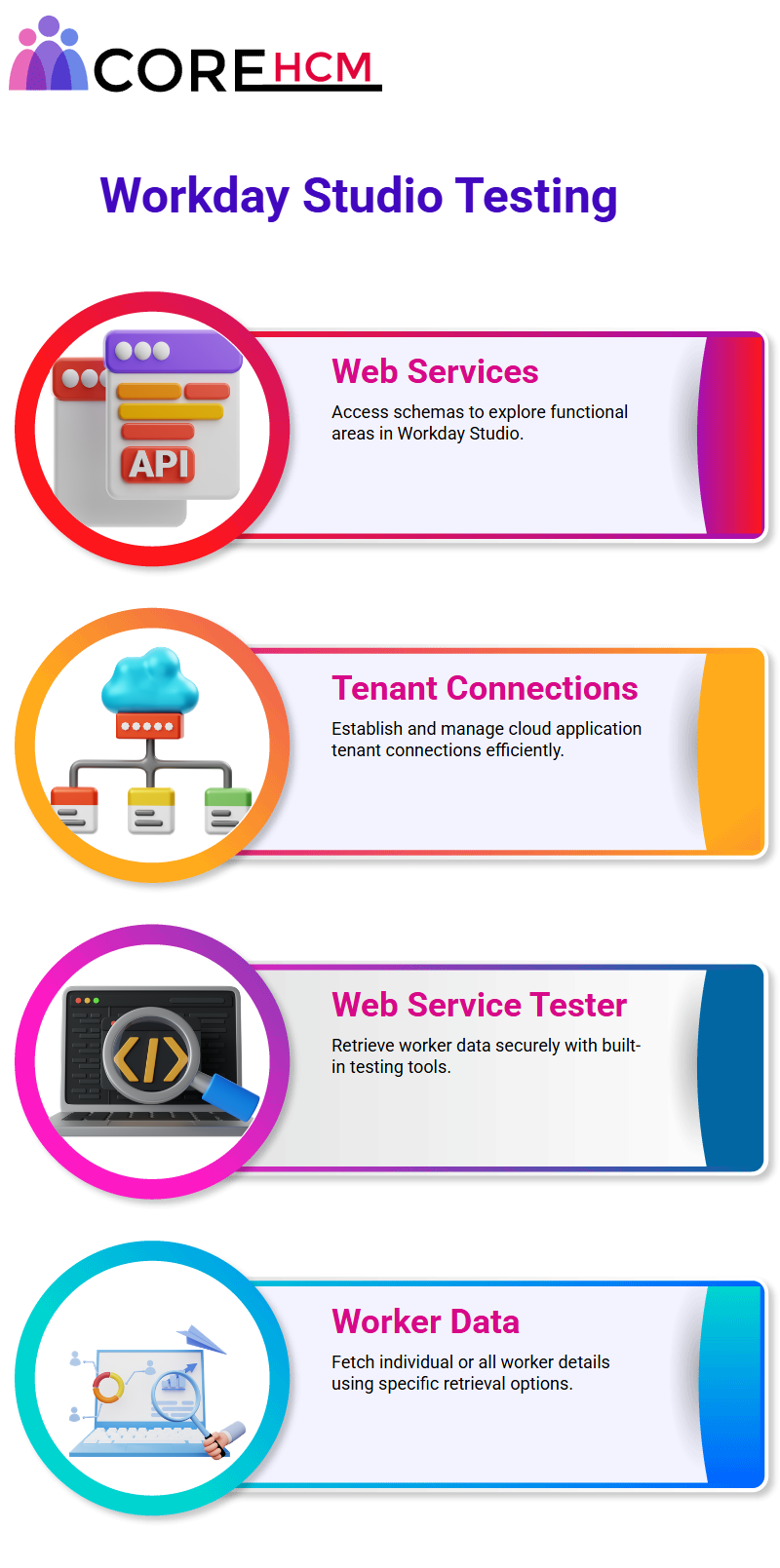
Workday Studio Makes Retrieval Secure
One thing I appreciate about Workday Studio is how well it handles secure data retrieval. From using its Get request to loading data using Import or Submit functionality, everything runs seamlessly thanks to this incredible tool!
Workday Studio’s intuitive design makes it the ideal tool for data interaction that requires accurate and timely interactions with others. Furthermore, its functional area setup enables seamless integration.
By copying version and application details directly onto Workday Studio forms you can configure and connect easily while its seamless implementation makes its use effortless.
Enhance your mastery of these features by attending a Workday Studio Tutorial in Hyderabad.
Logging and Storing Data with Workday Studio
Working with Workday Studio makes logging messages and storing files an effortless process.
For web services, this involves configuring both request and response components; thereafter, Workday processes the information efficiently before storing or logging the information efficiently.
Async mediation is an efficient means of passing requests in Workday Studio. By processing messages one at a time, this streamlined workflows and increased efficiency.
Workday Studio continues to impress me with its robustness and user-friendliness. A detailed Workday Studio Tutorial in Hyderabad can walk you through configuring these features.
Understanding Workday Studio Components
Are You Wondering About Navigating the Components of Workday Studio Wanting to gain more understanding of its components of Workday Studio? Well, this is your opportunity – today will feature crucial steps and insights based on practical experience shared. Are You ready? Then let’s Get Started Now.
Workday Studio components play an essential part of its functionality. One such component, Copy, allows passing a message or process using defined input/output fields – no special steps necessary! Imagine needing standard text to pass around! Copy makes this effortless!
Now let’s talk about the Store component.
This one’s the go-to spot for storing information or creating files as outputs; however, its usage becomes meaningless unless files are being created; therefore, it shines its most effective power when used to save output of web services into file formats like XML format for storage – an efficiency Workday Studio supports efficiently.
Utilizing the Right Component in Workday Studio
Workday Studio makes using its Right component even more exciting! When looking for somewhere to enter text messages or messages for processing later steps, this component offers ample opportunity.
From adding files with texts or even writing programs for processing to simply outputting messages used later steps on.
Workday Studio gives users this flexibility. When the output becomes your message for usage in future steps.
Imagine writing fixed text that needs to be passed onto another component. Workday Studio makes this task straightforward thanks to their Right step feature which ensures the message you intended remains unchanged as designed – such reliability makes your workflow smooth and manageable!
There may also be dynamic capabilities at play here but for now let’s focus on essentials only. You’ll better understand this hands-on during a Workday Studio Tutorial in Hyderabad.
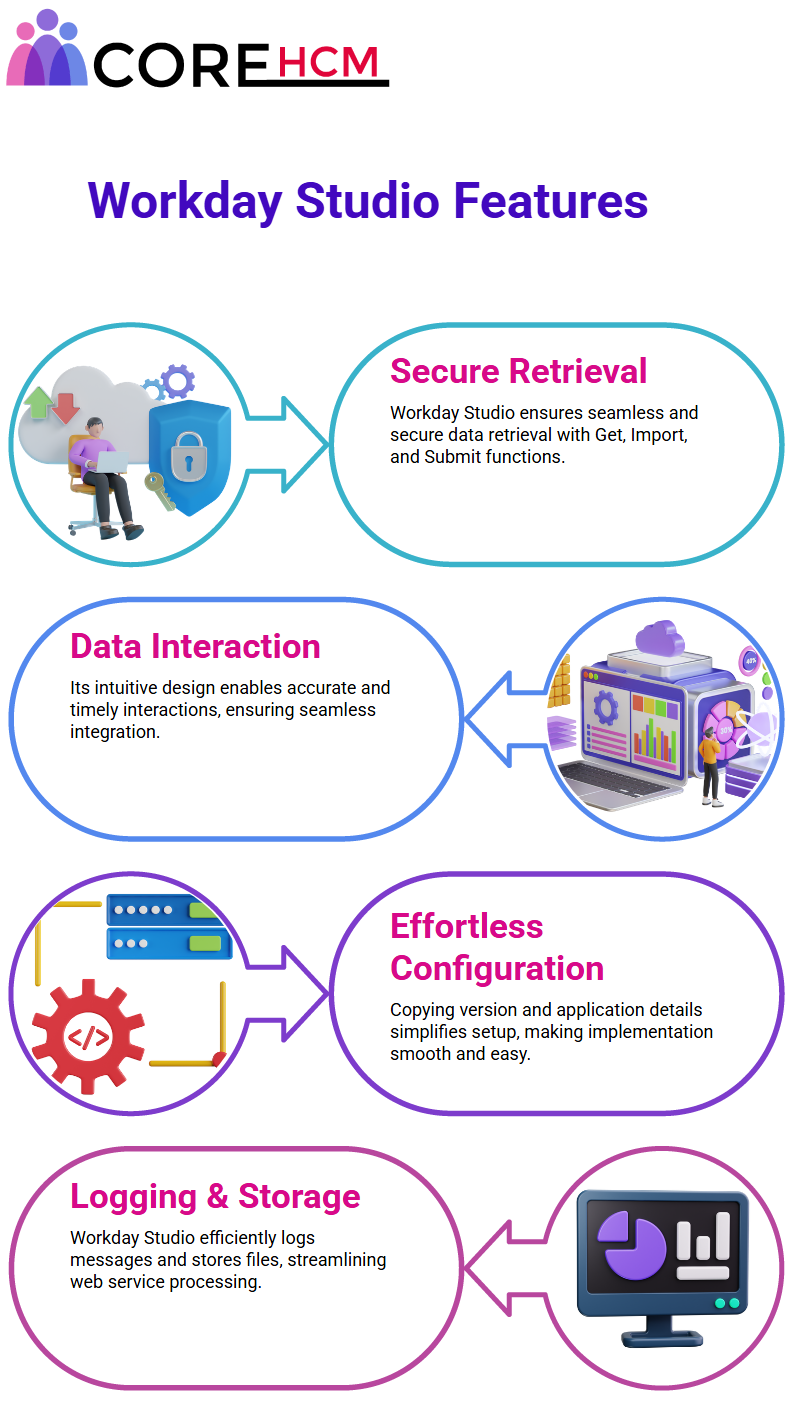
Decoding Accessibility in Workday Studio
Workday Studio’s Accessibility feature is another alluring draw, especially if you work in XML transformations.
Accessibility allows you to easily modify XML into another form without much difficulty; however, its application requires input XML files for its magic to take effect.
At times, accessibility may not apply, such as when there’s no XML file needing conversion. When that occurs, Workday Studio understands that not every use case requires its services – making this aspect even simpler! For streamlined Request and Response capabilities utilizing Workday Studio.
Workday Studio excels at handling both outbound and inbound integrations seamlessly, but let’s focus on an outbound scenario to illustrate its power, sending out an HTTP request and receiving back its response; components such as Right and Store come into their own in this scenario.
Use the Right step for sending standard text requests when no dynamic input is necessary, then after retrieving responses use Store step to save output as file formats.
Workday Studio Tutorial in Hyderabad sessions often highlight these outbound patterns for better understanding.
Simple Inbound Integration Solutions Workday Studio
Workday Studio excels at inbound integrations. For instance, when loading data using components like “Put” or “Get”, these work perfectly as components to place or retrieve that information from specific locations – each component defining where to put or retrieve from.
Workday Studio makes data integration simple by offering simplified methods to execute these steps.
By deploying these components, data integration becomes straightforward – whether sourcing information from web services or moving it directly into designated destinations – Workday Studio manages it with precision.
Workday Studio makes managing location data straightforward. From retrieval, addition or modification of existing entries, Workday Studio simplifies and speeds up this process for better location data management.
Starting off is straightforward – when running the request through Workday Studio it provides all available locations.
If more specific details about Barcelona are necessary, Workday Studio allows users to copy and send over its location ID.
Workday Studio makes adding new locations simple: simply initiate a ‘Put Location’ request using its web service and populate it with all required data – streamlining integration processes.
Workday Studio ensures data consistency by automatically assigning location IDs; however, should there be any need to change these, Workday Studio gives users the flexibility of overwriting IDs when necessary.
Workday Studio makes creating locations easy by mandating only two fields: name and usage. Everything else remains customizable according to business needs.
Workday Studio also features an XML validation process to identify any missing or incorrect fields before final submission of forms.
Workday Studio makes the integration of location data an effortless process, whether working with business assets or hierarchy structures; increasing efficiency in data handling processes.
Workday Studio Tutorial in Hyderabad provides real-time use cases for such scenarios.
Workday Studio helps optimize workflows to ensure locations are efficiently managed and integrated within the system.
Workday Studio makes data integration simple with its use of tags to remove redundant details while only including essential ones – an approach which makes Workday Studio an efficient means of streamlining data integration tasks.
Understanding Workday Studio's Unique Features
Here is a simple example to demonstrate the way Workday Studio operates: When adding new locations in Workday Studio, an effective date doesn’t need to be specified unless so desired by an administrator.
Learnings were gained when an incorrect effective date was accidentally included when creating an online location, prompting Workday Studio to flag this as a service error and instruct the user on removing said date for successful creation.
Eliminate Duplicate Entries in Workday Studio
One of the standout features of Workday Studio is how it handles unique IDs. If attempting to send requests with duplicate names that contain unique location IDs, Workday Studio prevents duplication.
Once it comes time to integrate the system, Workday Studio Builder becomes your ally in managing data integrity and seamless operation of the system.
Wage your integration campaign effectively using Workday’s builder tool! Until that point arrives, Workday’s builder is your go-to option for seamless implementation of integration projects.
Copy and drop components into their appropriate steps, then let the builder take over from there. With its intuitive user interface, Workday Studio helps you meet your objectives efficiently. Wrap up your learning journey by enrolling in a Workday Studio Tutorial in Hyderabad.