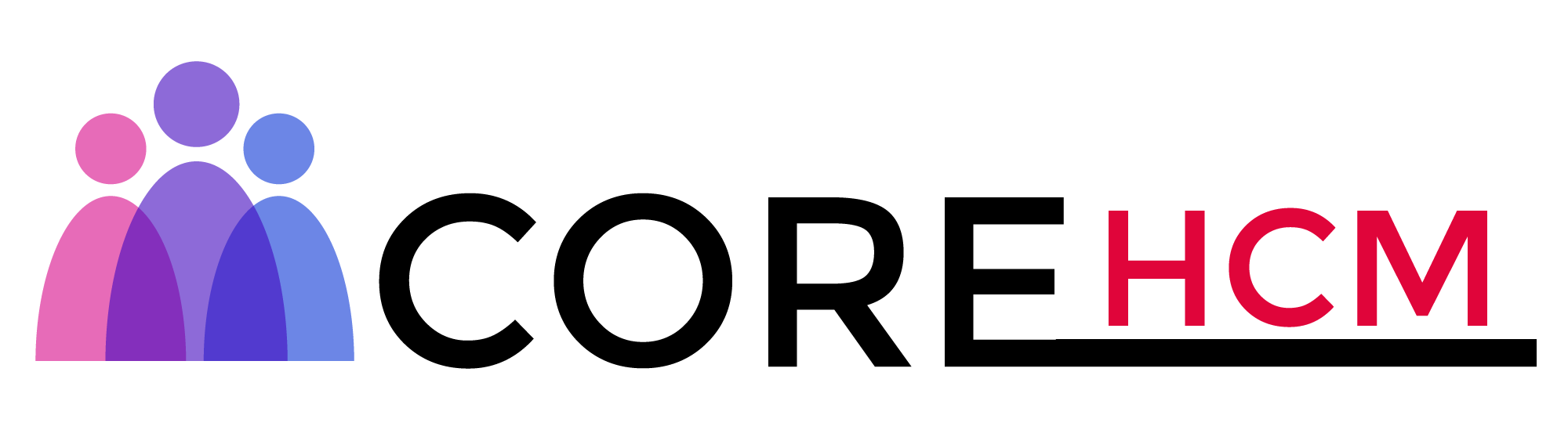Master Workday Training in Hyderabad’s Leading Experts
Workday Reporting Course in Hyderabad
Workday Reporting is an accessible reporting solution that makes customising reports easy. When building reports, I first focus on structure and alignment.
Although I offer various styles, such as centre alignment and bold formatting options, I often opt for keeping things straightforward.
This makes adding control fields essential and a mandatory step after creating your business object.
If the control field does not appear in your final report, hiding it may be appropriate; otherwise, it can remain visible.
In my case, I prefer it to be visible and decided against hiding it. After creating my control field, I proceed to add my actual amount column.
Since this information resides in its sub-report, it must be brought together into my composite report for viewing.
Workday Reporting course in Hyderabad guidance also provides multiple options for creating columns, including adding control fields or utilising lookup field values, which are two methods available to me for defining columns.
The lookup field value feature enables the display of fields based on the values of control fields. For instance, if my ledger account includes a field called ‘call centre,’ this feature allows me to include it in my report.
As mentioned previously, my system also supports arithmetic calculations. Should I ever need to subtract, add, or calculate percentages across columns seamlessly, the system allows this easily, although this feature is currently unnecessary; future explanations will cover it further.
Workday Reporting course in Hyderabad materials also explore another unique feature to add visual interest and depth to my reports: the creation of empty columns.
These allow me to insert gaps between two columns for greater visual impact a feature that will be explored further tomorrow.
It offers several practical tools for creating sub-reports. When working with sub-reports, I prefer the ‘data’ option over control fields or lookup field values when creating sub-reports within composite reports. I renamed my column ‘actual’ for clarity purposes.
Once I select my sub-report, it automatically lists all available reports related to that business object or column grouping.
I then choose my pre-created sub-report, and my data immediately starts appearing on the screen.
Handles user prompts efficiently; when my sub-report includes runtime prompts, Workday displays them instantly, allowing users to enter values at runtime rather than predefining them before running the report.
Workday Reporting’s default field mapping setting for mapping fields to ledger accounts makes sense, as they serve as my primary business object.
I could add multiple summaries if desired; for now, though, I keep things straightforward.
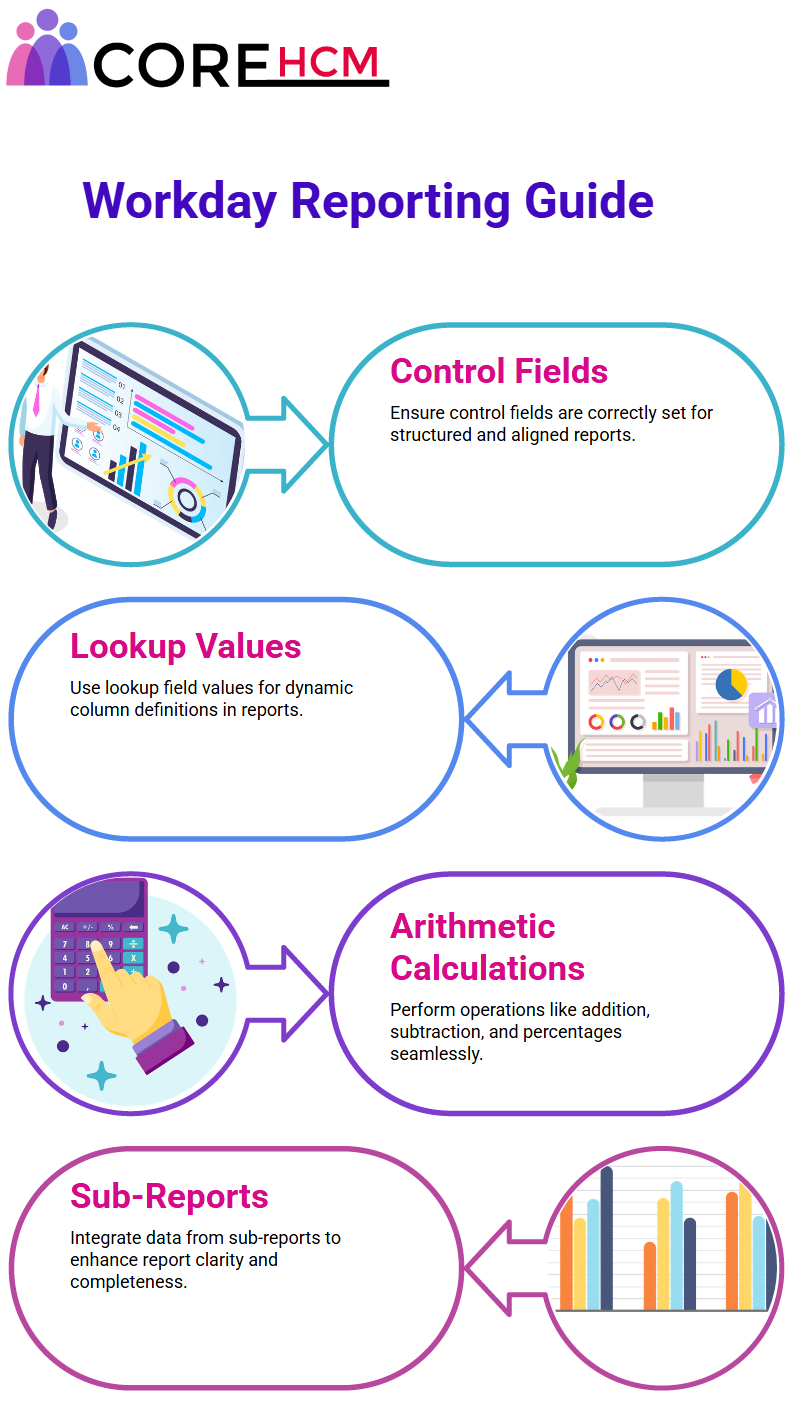
Power of Composite Reports in Workday Reporting
Composite reporting elevates Workday Reporting to new heights; its potential is astounding! Let me dive right in with an in-depth exploration of its features and benefits that make composite reporting so special.
Composite reporting in Workday Reporting offers a perfect solution when traditional tools fall short of achieving a reporting goal.
Composite steps make this possible when needed to report on two datasets from separate data sources, such as when reporting on standard reports versus custom reports within Workday Reporting, for instance.
Unfortunately, there is no single source that provides both sets of information; hence, the necessity for Composite steps.
Another attractive benefit of composite reporting is its enhanced performance. Unlike regular data sources, composite reports are assembled from sub-reports — typically matrix reports that combine to form a composite report — rather than using individual queries to generate output for them. This simplified process significantly enhances Workday Reporting performance.
Have you noticed how composite reports resemble spreadsheets? For Workday Reporting enthusiasts like me, this feature can be an absolute game-changer! By eliminating the need to download data first and use external tools, such as pivot tables, composite reporting provides flexibility and convenience unmatched by other reports.
Let’s consider periods. While trending reports can provide valid worker data, they lack versatility when used for financial reporting purposes.
That is why composite reporting has quickly become the go-to option in Workday Reporting; whether year-over-year comparisons or month-by-month analysis is required, composite reports allow seamless tracking of metrics over time.
Filtering is another area in which composite reporting excels. Workday Reporting only supports standard filters, which apply globally.
In contrast, composite reports enable you to customise filters per column or row for greater data control and to meet exacting specifications – another key benefit that makes composite reports indispensable.
Composite reports offer unparalleled formatting possibilities. You can personalise headers, footers, column titles and row titles–even individual cells! –to create visually appealing reports with intuitive navigation akin to working in an Excel sheet.
Workday Reporting Guide on Constructing Composite Reports: Let me walk you through the process of building composite reports using Workday Reporting.
When creating regular composite reports instead of scope cards, your sub-report must consist of a matrix report with two mandatory fields: a group-by field and a summary field that serve as control fields within your composite report.
Once your sub-reports are finished, they can be combined into a composite report. You can include multiple sub-reports in a single composite report, provided they share similar control fields. This uniformity ensures effective consolidation within the report.
Key Elements in Workday Reporting
A composite report in Workday Reporting does not rely on data sources; instead, it uses control fields and business objects as sources.
You must define these assets, then configure the columns and rows in your report accordingly to make it functional.
Through the Workday Reporting course, we will take an in-depth look at your tenant to explore all these features in a step-by-step manner.
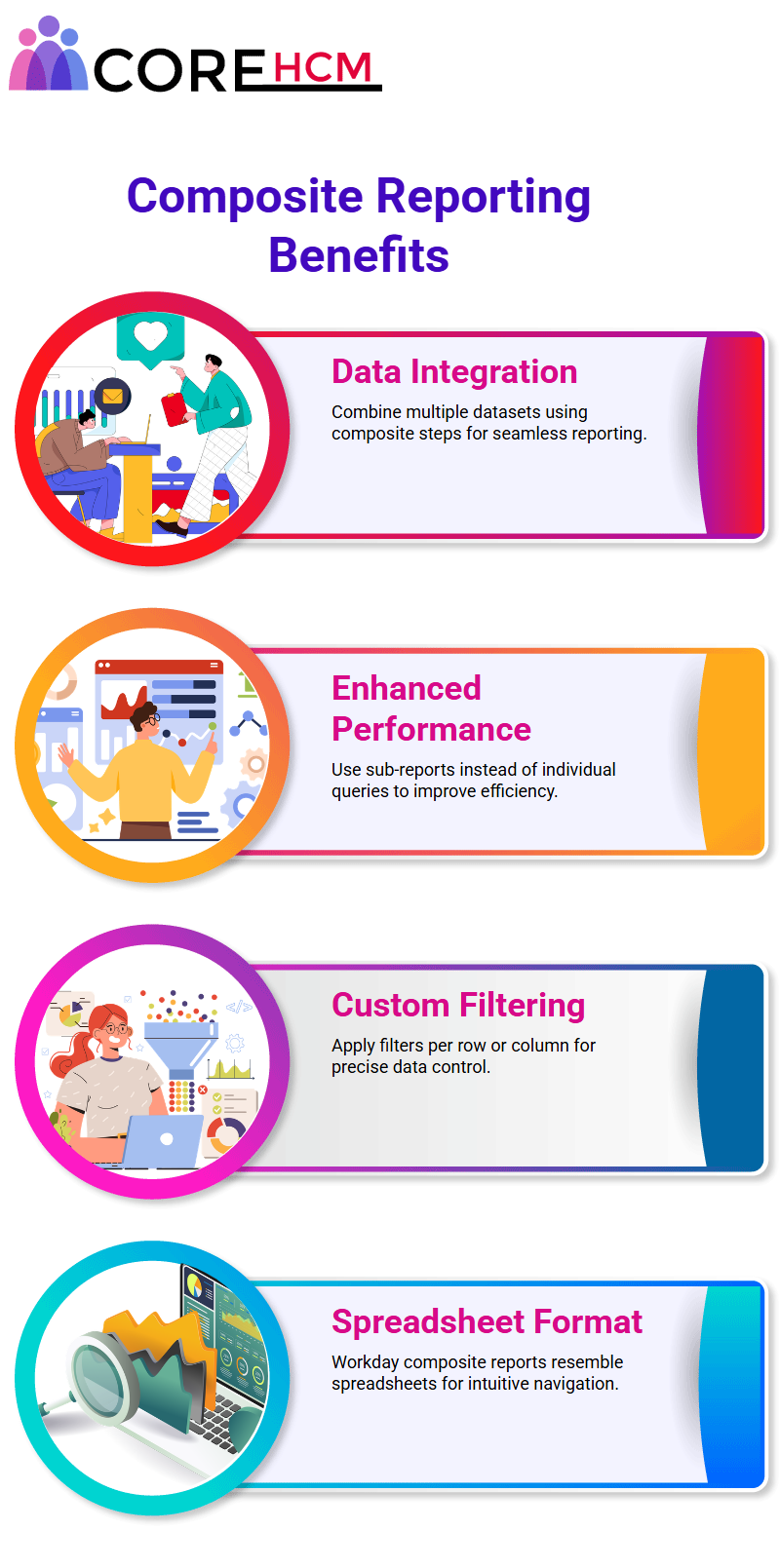
Create Sub-Reports in Workday Reporting
To produce an income statement using Workday Reporting, two sub-reports were prepared because there is no single data source in Workday that contains both actual and budget amounts.
Consequently, this required separate sub-reports for actuals and budgets, which made composite reports the ideal way to meet our goals.
Each sub-report used in composite reports must follow this format unless crafting scorecard-based composite reports. I have already created these sub-reports and will demonstrate their setup during today’s session.
Analysing Financial Data in Workday Reporting
For our income statement sub-reports, our journal line data sources enable financial reporting purposes.
By indexing and filtering these sources for quick use during reporting periods and companies, we can effectively compare actuals versus budgets while calculating gross profit variances in both absolute and percentage terms. Let’s take a closer look at each feature as we enter a tenant.
Let me introduce Workday Reporting, as it directly applies to you: it’s all about making sense of data and aligning reports perfectly, including sub-reports that play a crucial role in managing composite reports — all of which are covered in the Workday Reporting course.
When creating sub-reports for composite reports, sub-reports play a pivotal role. When including them, you need three elements; we’ll leave behind group-by fields but focus on one key characteristic here – row grouping!
The row grouping rules are clear. Your control field in a composite report must correspond with its grouping criteria non-negotiable, in other words! Trying to build your report using Journal Line instead of Ledger Account as its control field can render its sub-report unusable, as its row grouping must match that field. Understanding this fact forms the cornerstone of effective Workday Reporting.
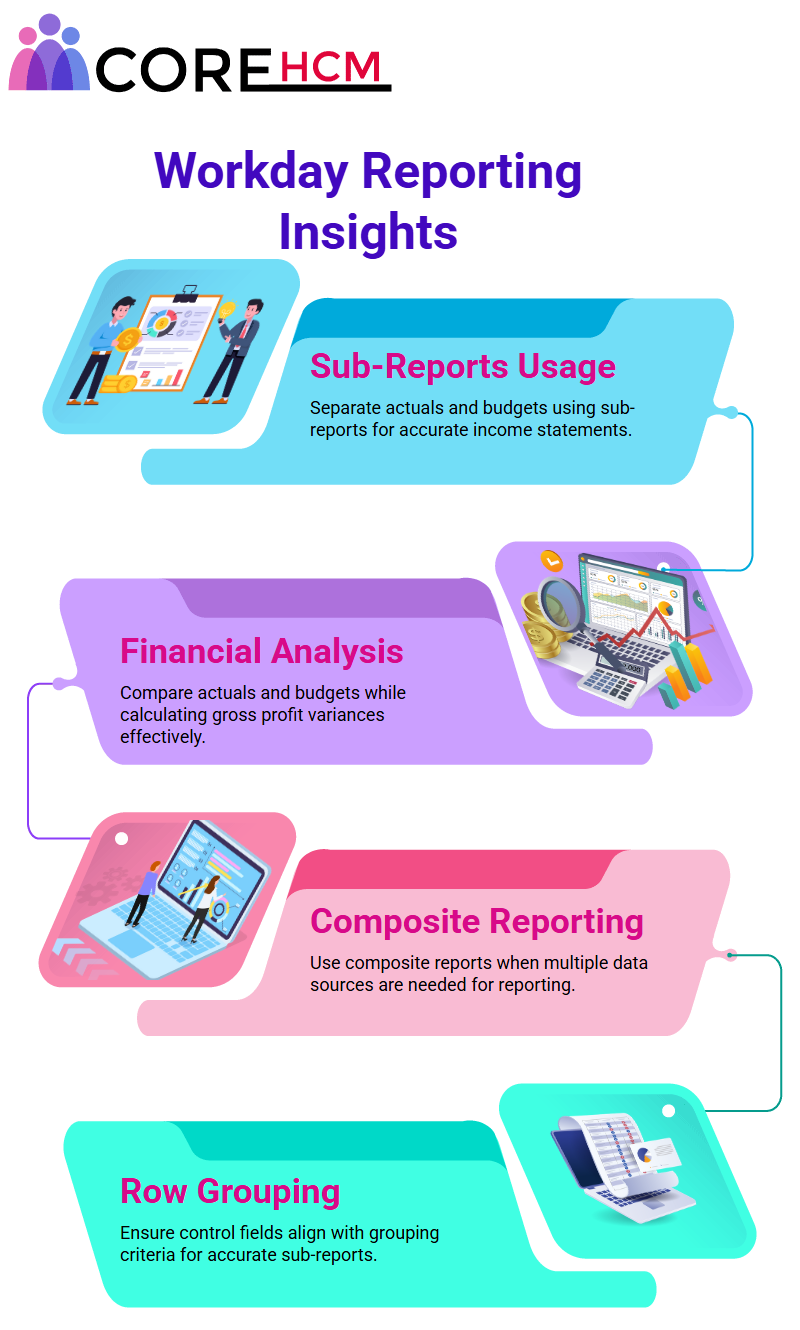
Factors to Consider for Row Grouping in Workday Reporting
Here’s how you can select an optimal row grouping in Workday Reporting: First, ensure that both of your data sources (actuals and budgets) share an integrated control field.
For example, a shared business object serves as this field, ensuring that both sub-reports can be seamlessly merged into a single composite report.
Consider filtering. Do you wish to sort rows by fields such as Journal Line or Cost Centre? If that is the case, groupings for these will have to be added as row groupings when creating your Workday Reporting structure.
Keeping this in mind can save countless hours when planning Workday Reporting structures! The Workday Reporting course in Hyderabad provides in-depth guidance on how to manage and apply these row groupings effectively.
Thirdly, consider managing repeating column groups within Workday Reporting. Assume you need to display data by location hierarchy; in this instance, it requires segregating actuals and budgets, with an additional control field added under row grouping.
This approach to Workday Reporting, as explained in the Workday Reporting course, could change in response to such demands.
Workday Reporting Allows for Custom Report Creation
Say your client requires additional repeating column groups related to Cost Centres than what was set as your row grouping in Workday Reporting initially; no worries here.
The Workday Reporting course in Hyderabad teaches you how to effortlessly adapt reports to client requirements with its intuitive refine and adjust capabilities.
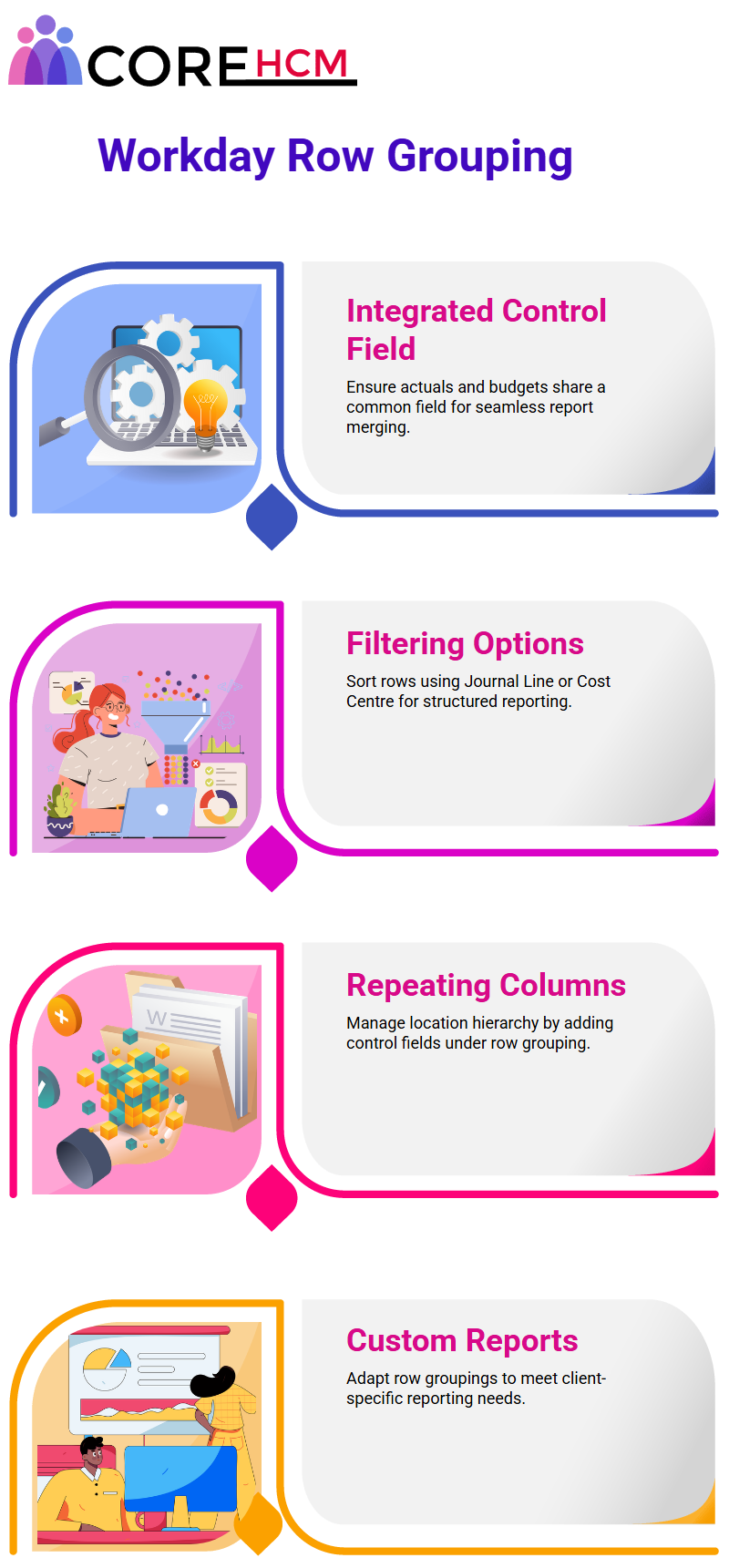
Summarisation Types in Workday Reporting
Finally, summarisation types play a pivotal role in Workday Reporting. A summarisation field, such as ‘Translated Debit minus Credit Amount’ or ‘Head Count’, appears within your column to represent data representation in your column report.
All components included within composite reports must correspond with this summarisation field for optimal reporting results in Workday a key concept thoroughly explained in the Workday Reporting course.
Ensure it suits your unique reporting requirements!
Simplifying Report Building with Workday Reporting
Let me show you my approach for pulling columns with summarisation types into Workday Reporting — a method thoroughly explained in the Workday Reporting course.
For instance, when translating debit-credit amounts, I use actual values as my data source, as it pulls only exact figures instead of budgeted values. This allows me to focus solely on reporting actual values rather than budgeted values.
Workday Reporting makes adding drill-down capabilities easy: the title you set appears uniformly across all drill-down levels, and number-click ability is similar to that of matrix reports.
Additionally, composite reports offer similar drill-down functionality by retrieving data directly from sub-reports within them.
Filters and Prompts in Workday Reporting
As this Workday Reporting task does not yet involve filtering any specific data, any required filters can be addressed later.
Instead, let’s focus on prompts. Prompts play an indispensable role in Workday Reporting. Each index data source comes equipped with filters and prompts. Required prompts must be either left open for input in composite reports or specified directly.
I prefer specifying values directly, as this simplifies the process and prevents runtime complexity from creeping in.
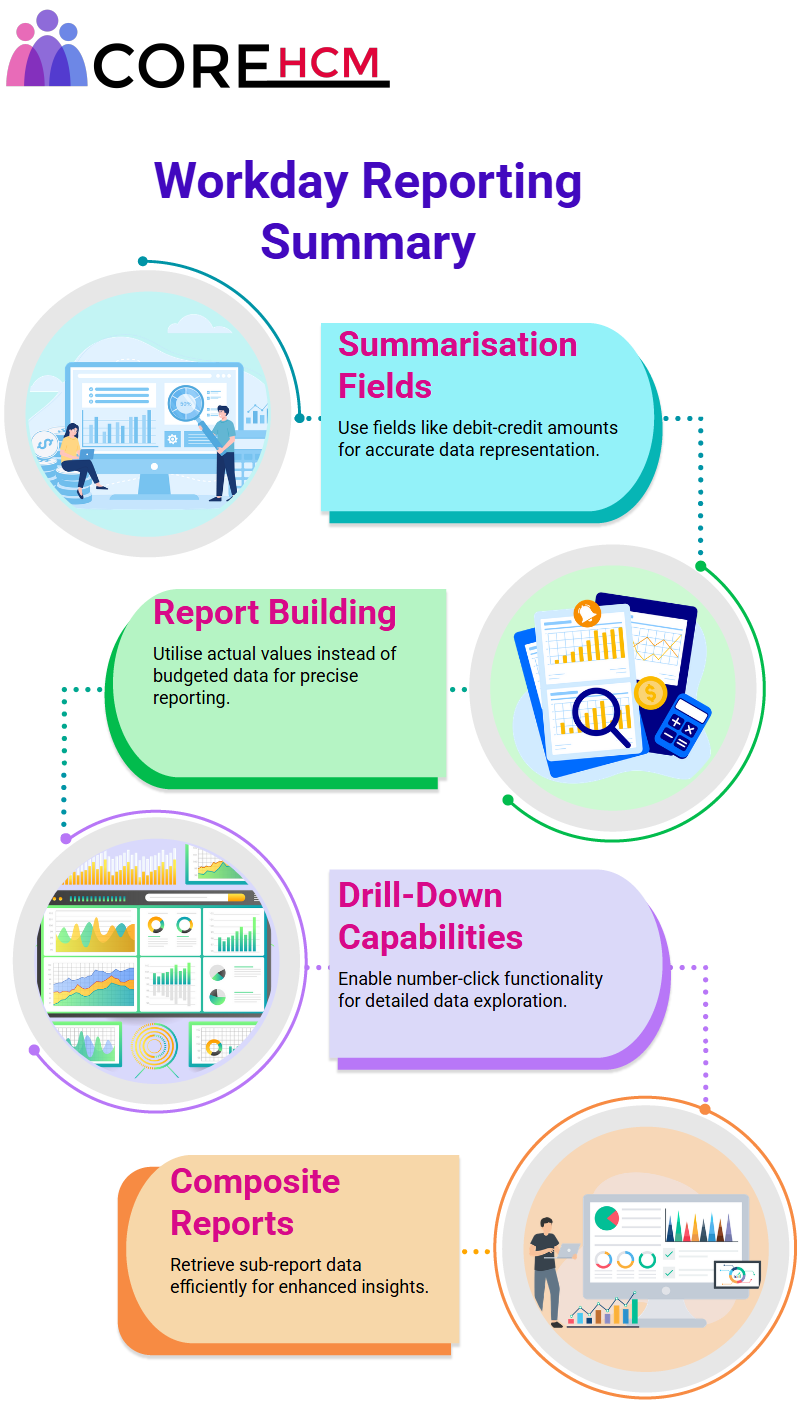
Configuring Sub-Reports in Workday Reporting
Workday Reporting offers users an effective solution for creating composite reports by utilising sub-reports as the foundational building block for report creation and modification.
The Workday Reporting course in Hyderabad covers this thoroughly, including best practices for setting prompt values. By specifying prompt values within sub-reports, I ensure the seamless operation of my composite reports.
Some prompts, such as company details and periods, remain open, allowing stakeholders to adjust them during the configuration of my composite reports.
Ensure the output format meets all necessary standards. In Workday Reporting, this should always take the form of tables rather than mixed formats that could cause data-pulling issues.
To prevent errors when retrieving, table output must always take precedence over mixed charts for maximum effectiveness—a point emphasised in the Workday Reporting course.
Sharing and Security Considerations in Workday Reporting
Workday Reporting requires careful attention when sharing reports between sub-reports or composite reports to avoid potential errors resulting from incompatible security settings between reports.
Sub-reports or composite reports must share the same security settings to prevent mistakes in the reporting process.
Advanced configurations in Workday Reporting require minimal adjustments. I created this sub-report to display actual revenue and cost of sales accurately, directly feeding into composite report columns for clear and actionable information.
Workday Reporting for Sub-Reports
One of the key challenges in managing sub-reports effectively lies in handling them effectively. Recently, I encountered an instance in which my initial sub-report didn’t provide me with the budget amounts I required.
To address this, I created another sub-report specifically focused on budget data. This second sub-report utilised an alternative data source known as “plan lines.”
In contrast to journal lines, which represent actual debit/credit activity, plan lines reflect the planned debit/credit amounts your organisation anticipates for debit and credit activities in an account.
Journal lines might show that airline costs totalled $120,000, while plan lines revealed that we only budgeted $100,000.
These differences underscore the importance of selecting appropriate sources when reporting in Workday Reporting.
The Workday Reporting course in Hyderabad provides a comprehensive overview of these concepts, enabling you to effectively select the appropriate data sources for your reports.
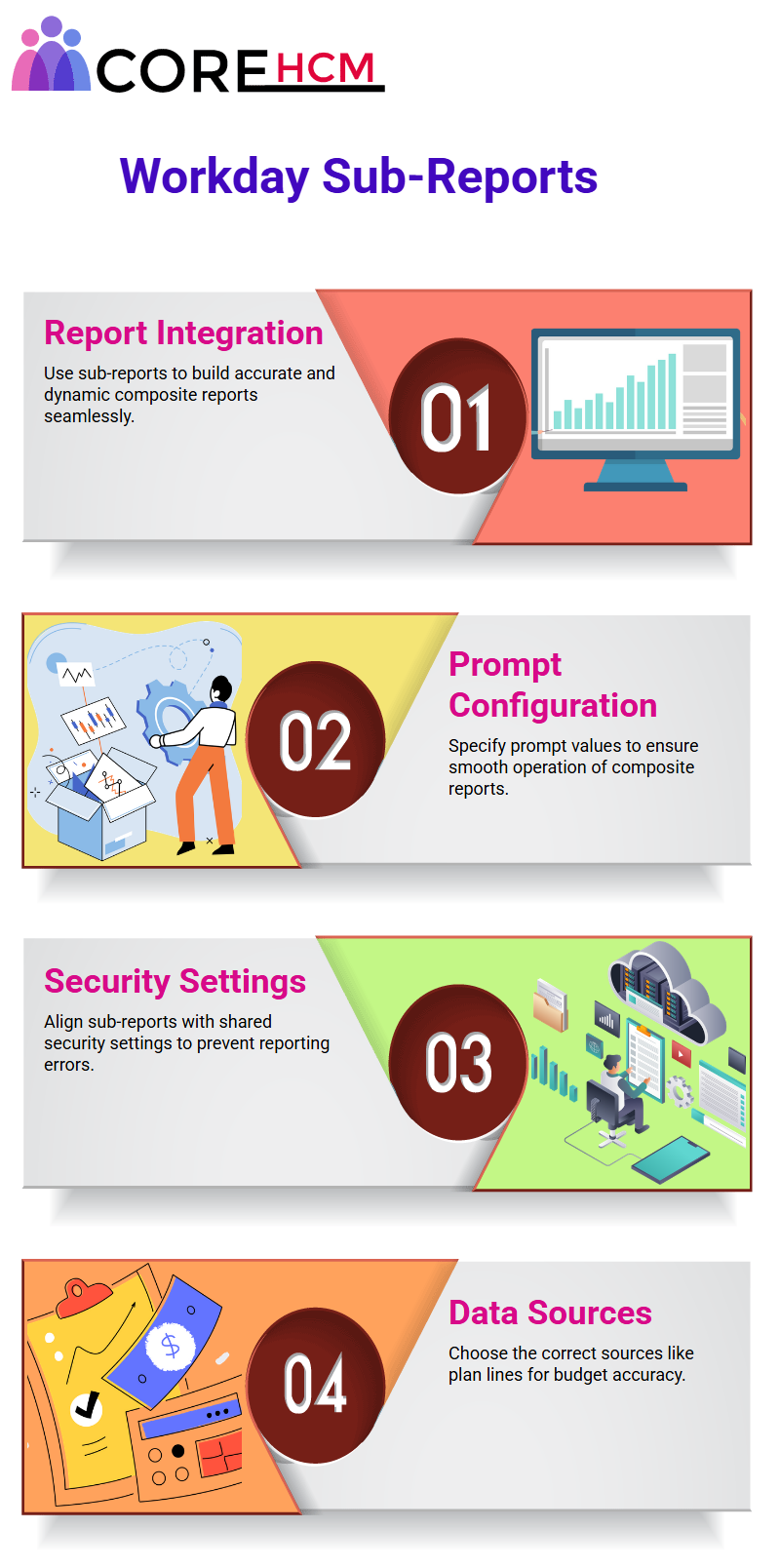
Establishing Sub-Reports in Workday Reporting
The initial step in developing a new sub-report in Workday Reporting involves selecting an appropriate source. I used budget information from plan lines for financial reporting in this report, rather than journal lines, as they have distinct uses compared to the journal lines used in another sub-report I created previously. Furthermore, these reports had separate business objects reflecting their purposes.
To successfully integrate multiple sub-reports into a single composite report, it is crucial to establish a unifying feature, such as a group-by field, to ensure a cohesive presentation.
I used ledger accounts as my group-by field to ensure consistency within Workday Reporting, which ensured that all my sub-reports had this feature for optimal reporting results and reduced the effort and errors associated with creating my reports.
This simple step brought coherence and efficiency; a technique thoroughly covered in the Workday Reporting course.
Enhancing Workday Reporting with Prompts
Prompts play a crucial role in Workday Reporting, particularly when creating composite reports. The Workday Reporting course in Hyderabad highlights the importance of not prompting for specific settings, such as translation currency, at runtime to avoid unnecessary changes during editing.
For my second sub-report, this meant setting it to USD and locking it to ensure continuity in translations between sub-reports. At the same time, I left some prompts open to provide flexibility during report execution.
This combination of fixed and flexible prompts provided control while meeting a wide range of reporting needs, making Workday Reporting both user-friendly and efficient.
Key Features of Workday Reporting Sub-Reports
An attractive aspect of these sub-reports is their capacity to customise calculations and present data according to specific needs.
The Workday Reporting course in Hyderabad demonstrates how, for instance, my budget-focused sub-report uses data sourced from plan lines to calculate planned debit minus credit amounts, while another sub-report provides actual amounts from journal lines.
Workday Reporting excels in its ability to accommodate both planned and actual financial data, providing greater insights into your organisation’s economic performance while planning strategically for its future success.
By harnessing these capabilities, Workday Reporting enables deeper analysis of financial performance, as well as improved planning capabilities for tomorrow.
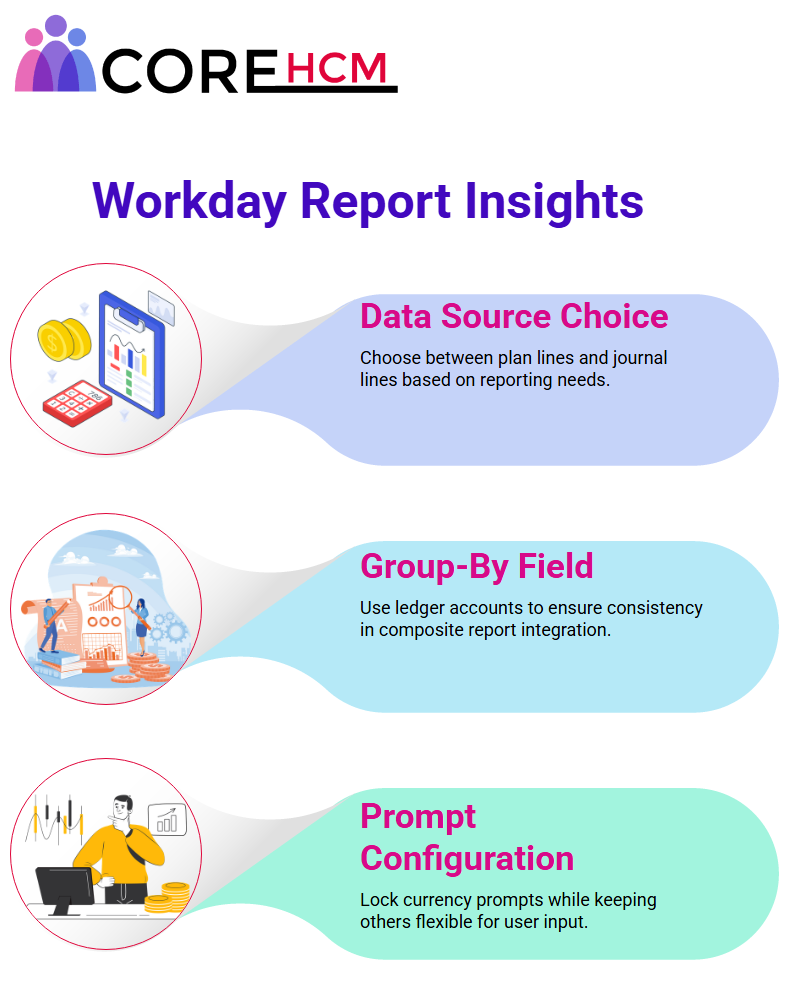
Control Fields and Composite Reports in Workday Reporting
Crafting composite reports involves several steps that come together as a cohesive process. First, ensure that only ledger accounts appear across all three reports, as this aligns with your control field being correctly aligned in each composite report.
At first, this may seem unnecessary, but trust me; it makes everything simpler! If you’re exploring the Workday Reporting course in Hyderabad, understanding how your matrix report allows for up to 15 summaries that seamlessly merge into the composite report is essential.
Other composite reports use similar control fields and business objects as your sub-reports, thus providing balance. With proper filters applied, your report remains usable throughout.
Workday Reporting Step-by-Step Composite Report Creation
Here, I’ll walk you through the process of creating a customised composite report step by step in Workday Reporting. First step? Select ‘Composite’ as your report type and name it ‘SS Income Statement Demo’.
Next comes something somewhat surprising; unlike matrix reports, which use data sources directly as sources, composite reports use sub-report data sources with control fields instead. Control fields serve as your compass when building composite reports, such as mine.
I usually choose ledger accounts as my grouping field for reports; if additional filters, such as cost centres or repeating column groups like location hierarchies, are necessary, these would also be added to my control fields for convenience.
Multiple control fields may exist, depending on your Workday Reporting setup in Hyderabad or your overall reporting needs.
Control fields in Workday Reporting in Hyderabad, originating from sub-reports, play an integral part in structuring composite reports.
Configuring Columns and Rows in Workday Reporting
Let’s talk layout. Composite reports resemble working on an Excel sheet: you define columns, rows and cells while configuring formatting as necessary.
My first column featured my ledger account field aligned with my control field, while in my second column, I added actuals instead; both should receive equal attention here.