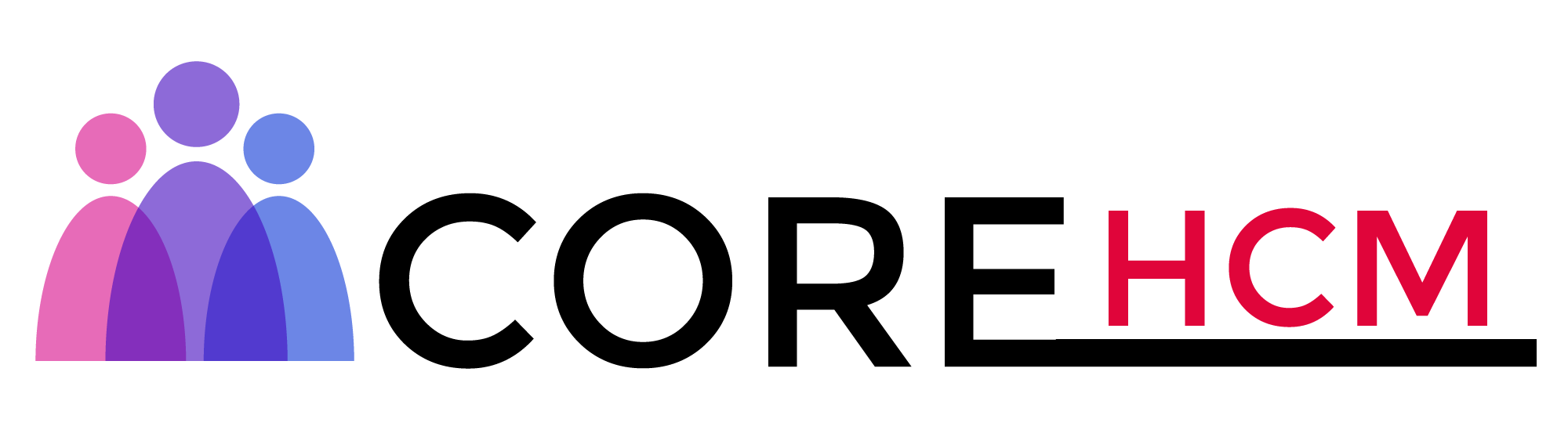Master Workday Training in Hyderabad’s Leading Experts
Workday Report Writer Training in Hyderabad
Creatin Workday Report Writer Custom Reports
As users of Workday Report Writer, creating custom reports from scratch is one of the many tasks we face daily.
An essential aspect is selecting an effective data processing method.
Before delving deeper, let’s begin by creating a report with all workers or active employees in our system using Workday Report Writer’s “Create Custom Report” task.
Once clicked, you will enter its interface to begin building it.
Managing thousands of reports across years of company operations requires a smart naming strategy, a best practice often emphasised in Workday Report Writer Training in Hyderabad.
Naming your report correctly is crucial. A concise name makes it simpler for the viewer to quickly and efficiently identify and accomplish its purpose, such as initials followed by the report focus (Active Employee Breakdown in this instance) for the organisation.
Experienced Workday Report Writer users understand the importance of tailoring reports to meet specific business requirements.
When designing custom reports, selecting an appropriate type of name is particularly important for legal documentation, considering business requirements and the particular documents being produced.
One of the key advantages of Workday Report Writer, covered in Workday Report Writer Training in Hyderabad, is understanding how external and internal candidates differ from employees within a Worker object.
Before selecting data fields, always double-check the information sources to ensure accuracy. Then, click on the three-dot menu to view the details being pulled into the reports.
Workday Report Writer Understanding Report Types
Workday Report Writer offers various report types, including advanced, composite, matrix, and simple reports.
While starting with simple reports may seem easier than opting for advanced ones, advanced reports provide greater flexibility, doing everything that simple ones do and more.
Advanced reporting features in Workday Report Writer, thoroughly explored during Workday Report Writer Training in Hyderabad, enable you to tailor reports to your exact needs and streamline integrations.
Workday Report Writer Temporary and Indexed Reports
Temporary reports in Workday Report Writer are used for specific, limited purposes and should only remain active for an indefinite period.
They’re great when needed temporarily, but you want the option to disable them later when no longer necessary, helping to maintain an orderly system while meeting reporting goals efficiently and successfully.
One of the key advantages taught in Workday Report Writer Training in Hyderabad is how indexed reports in Workday Report Writer can streamline the handling of large datasets.
Indexed reports utilise optimised indexed data sources that speed data retrieval, particularly financial records with 100,000 or more records containing financial transactions.
Indexed reports play an integral role in maintaining system efficiency and speed.

Enabling Workday Report Writer Web Services and Optimising Performance
One of the advanced reports available through Workday Report Writer is its web services functionality, which enables reports to be accessed externally with just a username and password, providing seamless integration between various systems.
While not typically utilised, this functionality is essential when connecting other systems.
Through Workday Report Writer Training in Hyderabad, users can gain a deeper understanding of how to maximise one of its core strengths, performance optimisation.
Advanced reporting features, such as index data sources, ensure reports remain efficient even with large datasets, including those with over 100,000 records, thereby saving significant time and avoiding system slowdowns through these optimisations.
Optimising Reports with Workday Report Writer
Workday Report Writer provides businesses with an effective tool for producing accurate reports in an efficient and timely fashion, making a key contribution towards smooth business operations.
When building reports, it’s essential to select appropriate data sources to achieve optimal performance and accurate outcomes.
One oft-made mistake is including non-indexed fields in the report.
Even with an index applied, its performance might still suffer.
In Workday Report Writer Training in Hyderabad, participants learn to utilise indexed data sources effectively, as Workday Report Writer offers a limited number of options suited only for large-scale reports.
Making the correct choice here can save both time and resources when working with large volumes of reports.
Effective Workforce Classification and Filtering in Workday Report Writer
At Workday Report Writer, employees and contingent workers can be classified differently, with filters that distinguish between active and terminated statuses.
When developing reports, accurate data management is essential for effective employee reporting.
Selecting the appropriate worker data object in Workday Report Writer can have a dramatic effect on its results.
For reports that include both contingent workers and employees, selecting “all workers” ensures visibility into your entire workforce.
Experienced Workday Report Writer users recognise the importance of reading interface descriptions carefully to fully grasp the effects of their choices, a practice taught in Workday Report Writer Training in Hyderabad.
Clicking on the three-dot menu reveals detailed object descriptions, helping users better understand how their decisions will play out in practice.
Filtering employees based on their active or terminated status in Workday Report Writer is one of the key best practices of Workday Report Writer.
When creating reports about existing workers, select “all active employees” to avoid future hires and terminated workers from your reports.
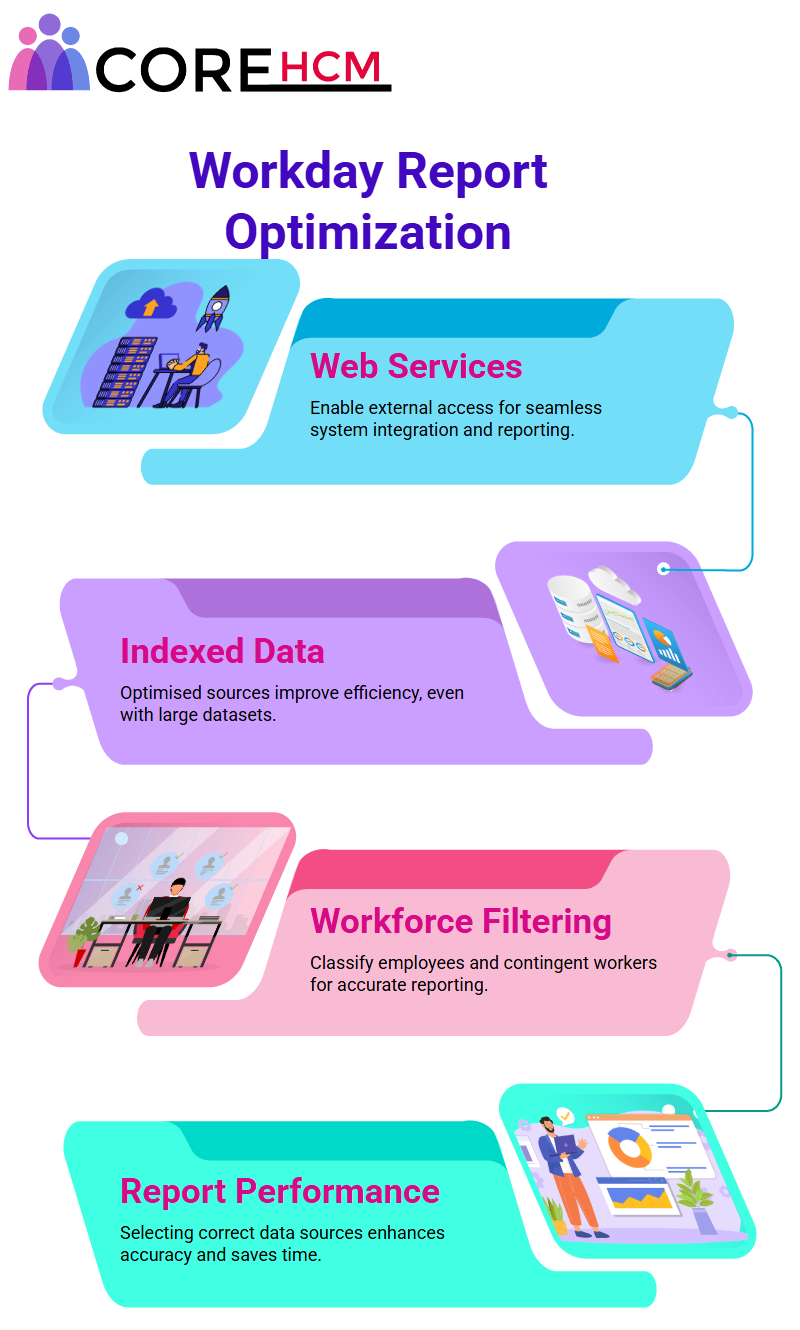
Understanding Workday Report Writer Name Fields
Workday Report Writer offers multiple name fields, including legal names, preferred names, and local names.
Selecting the proper field is key for providing reliable reports with consistent information.
Workday Report Writer Training in Hyderabad emphasises the importance of reading object descriptions as a fundamental skill. Yet, many new users often overlook this step.
Doing so helps identify relevant data sources while also helping avoid complications down the line.
Accelerating Business Processes Through Workday Report Writer Training in Hyderabad
Workday Report Writer enables businesses to conduct a more in-depth analysis of workforce trends through its custom report-building features, utilising filters and index data sources as needed for maximum impact and data-driven decision-making.
Companies are using customised reports created in Workday Report Writer to gain valuable insights into performance drivers, making data-informed decisions that drive performance forward and impact business performance.
Learning how Workday Report Writer manages data, as taught in Workday Report Writer Training in Hyderabad, equips businesses to simplify and accelerate their processes.
Acquiring knowledge about active employees versus contingent workers ensures that reports accurately represent the workforce composition.
Data Relationships in Workday Report Writer
Workday Report Writer employs specific data structures.
Selecting “NAME” will return a text field, while selecting “AGE” will display numerical values. Recognising one-to-one and one-to-many relationships is key for creating accurate reports.
An employee might have only one legal name but could still have multiple dependents linked to them, creating one-to-many relationships between employees and dependents.
Selecting appropriate parameters is crucial for filtering data in Workday Report Writer, a key topic covered during Workday Report Writer Training in Hyderabad.
For instance, say you need information on employees between 41 and 50 years old. Using filters can precisely refine this dataset and extract meaningful insights.
Furthermore, as requirements change to encompass those aged 35-45, simply modifying filters can provide flexibility in reporting.
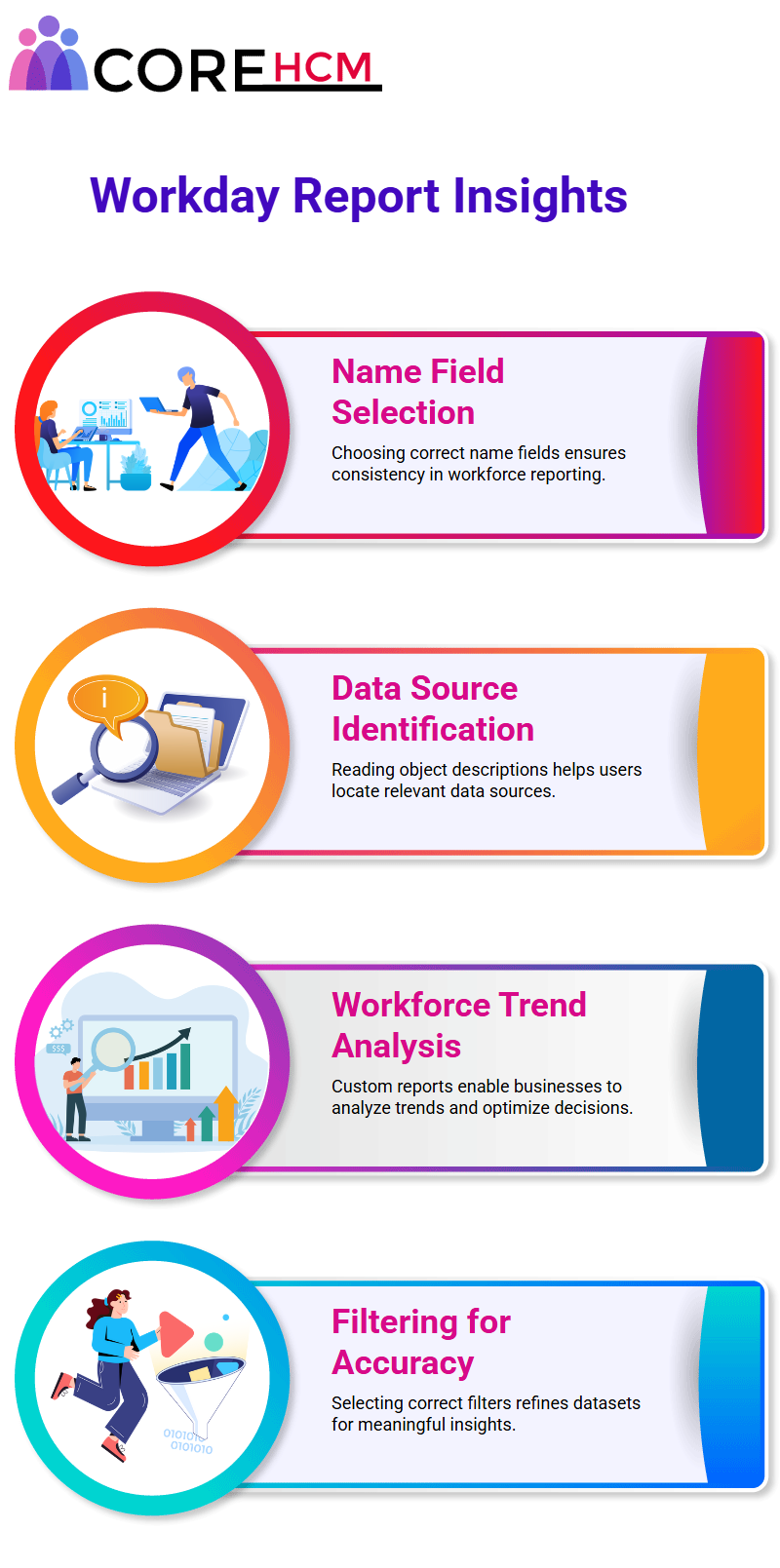
Workday Report Writer Advanced Filters
Workday Report Writer makes customising column headings easy.
If your business requires first and last names, as well as a date of birth field, overrides are an efficient way to make precise adjustments.
When finished, clicking OK to save changes and rerun the test will provide updated records.
The ability to add advanced filters is a key skill taught in Workday Report Writer Training in Hyderabad, helping users create more precise reports. Selecting age groups dynamically refines reports.
If you require people within specific age ranges, configuring conditions with logical operators such as ‘greater than’ and ‘less than’ ensures accurate results.
Combining two conditions via ‘AND’ is sufficient to achieve your goal dataset.
Adapting Workday Report Writer to Changing Business Needs
Refining reports in Workday Report Writer is an ongoing process.
When filters become irrelevant or obsolete, updating or eliminating them enhances efficiency, and adapting to changing requirements makes the Workday Report Writer a vital asset to businesses seeking precision in their reporting workflows.
Explore the robust data extraction capabilities of Workday Report Writer, a core part of the curriculum in Workday Report Writer Training in Hyderabad.
Whether filtering by age or changing columns, mastery of its tools ensures efficient report generation tailored to business requirements.
Filters in Workday Report Writer
Let’s dive in together into Workday Report Writer. Imagine working on a report and adding date filters.
It can be thrilling to decide between different filters based on date, as each choice may have various ramifications on the data.
Click the three dots, select a vital date field from which we need data, and make the necessary changes.
In our example above, we decided to use date-of-birth filters.
So instead of hardcoding the value, we wanted the system to prompt the user at runtime for input.
This dynamic integration was made possible by Workday Report Writer, which is extensively taught in Workday Report Writer Training in Hyderabad.
When we ran our report, we selected ‘Common’ and asked users to enter a value.
However, when we reran it, it kindly requested an entry for the date of birth, which they entered as 1 January 1980.
The Workday Report Writer’s real-time filter capability is genuinely incredible.
Adding two filters, such as a date of birth greater than 01/01/1980 and an age range of 35 to 45, is truly exciting.
Workday Report Writer provides flexible filtering options.
However, users could leave fields empty.
Therefore, a default value prompt was implemented in Workday Report Writer to force users to input data.
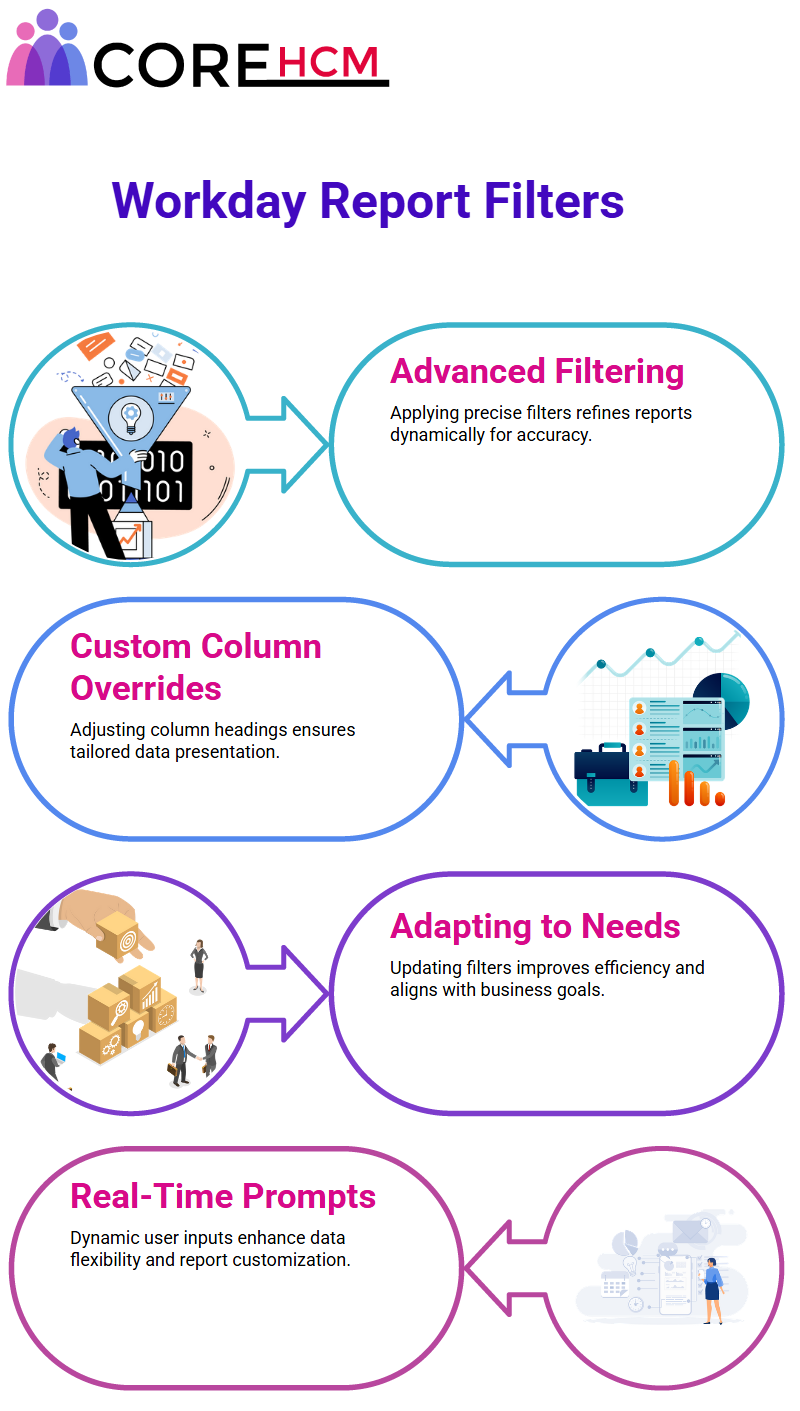
Adding Dependents Using Workday Report Writer
Let’s examine Dependents in Workday Report Writer.
Added an object for Dependents, and the report ran without issue – all dependent data appeared within multiple rows within one column.
Through Workday Report Writer Training in Hyderabad, you’ll discover how Workday Report Writer makes this process effortless.
Seeking to gain more insight into the relationship between Megan McNeil and Logan McNeil.
To achieve this goal, we used Workday Report Writer to edit their relationship report by grouping the data under specific fields.
First, we separated first names, last names, dates of birth, and relationships into separate fields, making the data easier for users to navigate.
Workday report Writer allows for creating specific fields to specify children, spouses and other relationship types.
Filtering Data for Dependents in Workday Report Writer
Do you know Workday Report Writer can efficiently filter dependents?
By setting a filter so that the dependent field was “not empty”, all dependent data entered the report, while individuals without dependents were excluded from it.
Workday report Writer made this process smooth and effective.
A company wanted to analyse the number of individuals who had children.
Creating a sub-filter for dependents with children was made simple using Workday Report Writer’s sub-object and sub-filtering capabilities, which are key topics in Workday Report Writer Training in Hyderabad.
This way, they were efficiently meeting specific requirements without creating multiple reports with identical information.
Refining Data with Sub Filters in Workday Report Writer
Assume sub filters using Workday Report Writer. When working on reports, no filter should be entered at the highest level of detail.
Instead, join one sub filter at a time.
Focus your energy on sub-level filters instead. Click the plus sign to locate the object for which you would like to apply a filter.
Click ‘plus’ again and specify its type. For instance, when applying relationship filters, select only children as options.
Utilising this strategy, it is possible to gather data on individuals with one or multiple children.
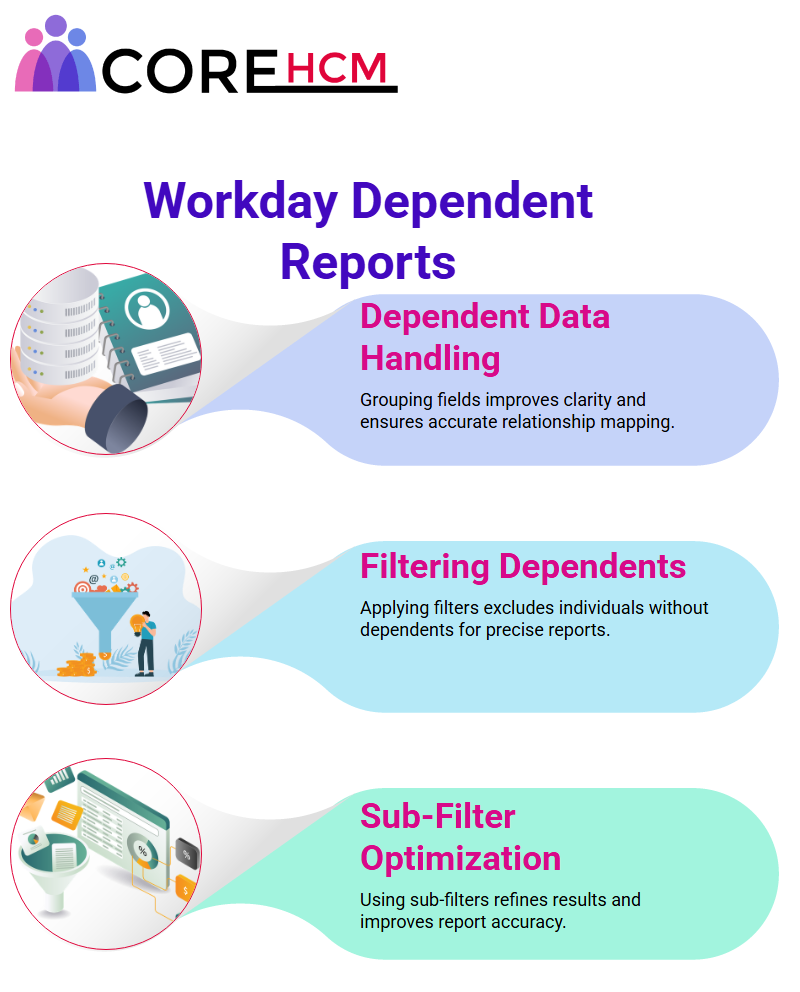
Refining Workday Report Writer Relationships
Workday Report Writer makes editing relationships a straightforward experience.
By utilising its three-dot menu, users can quickly and effectively alter filters and relationships.
If you want to include contact details, it’s easy.
Navigate to the section, click “+,” locate an employee or object, click the plus sign, and then locate them.
Include any necessary information, such as addresses or contact details.
The Workday Report Writer, extensively covered in Workday Report Writer Training in Hyderabad, helps deliver seamless integration and thorough reports.
Leveraging Address Details with Workday Report Writer
Address details play a crucial role in Workday Report Writer.
By editing or adding address types, such as home or business addresses, you can specify their exact usage, whether for billing, mailing, or shipping addresses.
With features like ‘address usage’, you can differentiate among addresses used for billing, mailing, or shipping locations, providing your reports with unrivalled accuracy and usefulness.
Filtering Employee Data in Workday Report Writer
In Workday Report Writer Training in Hyderabad, you’ll discover how Workday Report Writer simplifies the process of filtering employee data.
For instance, let’s say you want to include only California residents in your report.
Set a filter so that the primary home address field is not left empty before adding another sub-filter for the state.
When running the report from here on out, it will only show employees within that state and provide maximum flexibility to customise reports to meet individual requirements.
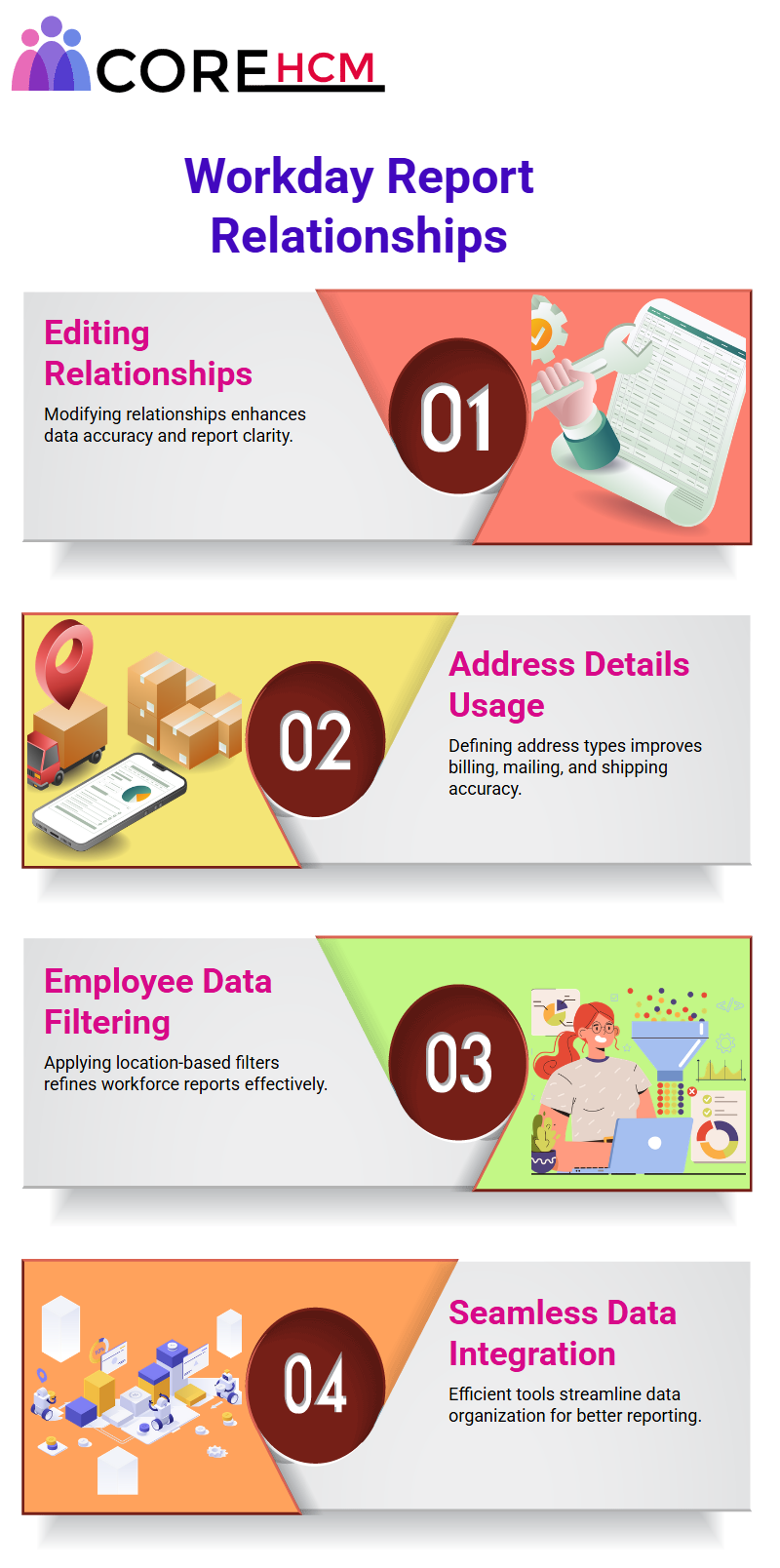
Enhancing Data Reports Using Workday Report Writer
Workday Report Writer offers limitless opportunities for creating detailed and customised reports, from gathering data on cities, states, postal codes, and countries to tailoring it according to specific user criteria, such as city addresses or worker addresses.
Filters make targeting specific criteria much simpler, allowing you to gather accurate data without unnecessary clutter.
Elevating Data Reports Through Workday Report Writer
Workday Report Writer is an invaluable tool for streamlining reporting processes.
By working with addresses as objects and dependents as objects, this feature enables you to tailor reports precisely according to your unique reporting needs.
Workday Report Writer stands out with its ability to apply various kinds of filters.
You can use filters directly in reports to refine data views or externally for extensive customisations; by exploring all your options, you can uncover advanced functionalities and achieve more insightful analyses.
Workday Report Writer combines precision with adaptability.
Address objects can be modified to capture only what you require, while dependent objects provide additional layers to provide greater insight.
Together, these features ensure that Workday Report Writer remains an indispensable resource, as highlighted in Workday Report Writer Training in Hyderabad.
Filters in Workday Report Writer can be a valuable asset.
They help focus on data that truly matters while eliminating distractions, such as unnecessary details. Filters can be applied within or external to the report framework, whichever suits your needs best.
As your skills with Workday Report Writer progress, so too will the experience.
Every tweak and customisation add value to your reports, ensuring they meet your operational needs perfectly.