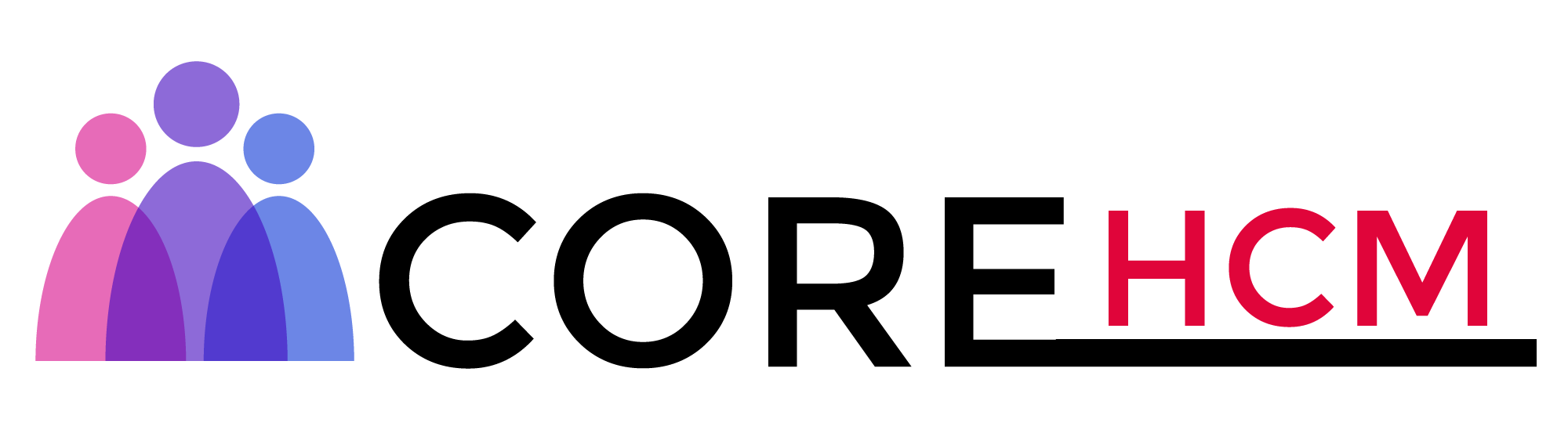Master Workday Training in Hyderabad’s Leading Experts
Workday HCM Tutorial
Workday HCM Role-Based Security Groups
Let’s talk about Workday HCM role-based security groups and their constraints. In Workday HCM, roles are always tied to an organization.
If you have a constrained role, your access is limited to the organization where your role is assigned.
For example, a manager in Workday HCM can only access the workers they manage, and not workers from other departments.
Workday HCM implements this constraint to ensure secure and organized access. Take a manager in the IT department: they can’t approve a promotion for someone in sales.
Why? Because their role is limited to the IT department. This kind of security ensures that role assignments in Workday HCM are specific to their respective organizations.
If you’re learning how this works through a Workday HCM Tutorial in Hyderabad, you’ll find that examples like this are used frequently.
Inheritance behavior is another critical aspect of Workday HCM security groups. By default, roles are inherited by subordinate organizations within Workday HCM.
For instance, if a role is assigned to an organization, it applies to its subordinates unless specified otherwise.
This default inheritance is called ‘current organization and unassigned subordinates.’ A Workday HCM Tutorial in Hyderabad often includes hands-on exercises to explain these inheritance models clearly.
Workday HCM Security Group Inheritance Options
Workday HCM offers flexibility in configuring inheritance options for role-based security groups.
One option is ‘current organization only,’ which ensures the role applies solely to the specified organization and excludes subordinates. This setting in Workday HCM prevents inheritance.
Another inheritance option in Workday HCM is ‘current organization and all subordinates.’
This setting ensures the role is inherited across all subordinate levels and overrides any pre-existing assignments.
Lastly, Workday HCM allows inheritance up to a specific level. You can define how many subordinate levels the role will be applied to whether two, three, or more.
This structured approach ensures precise access control within Workday HCM security groups.
Many professionals who attend a Workday HCM Tutorial in Hyderabad appreciate how these inheritance options are explained with real-life business cases.
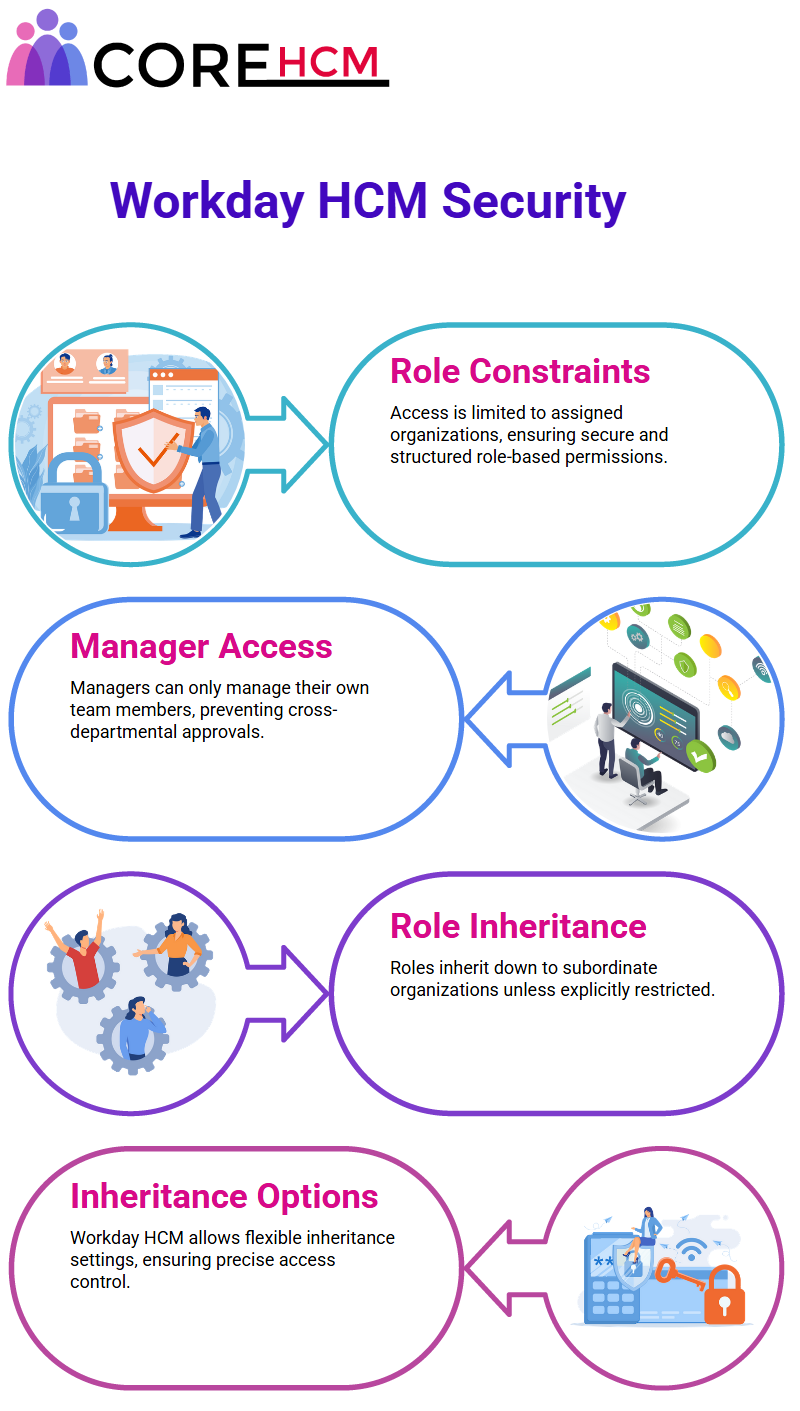
Roles and Security Groups Work in Workday HCM
In Workday HCM, roles are linked to security groups and assigned based on positions within an organization.
When a position is assigned a role, the corresponding worker gains specific access.
For instance, assigning a manager role to a position within Workday HCM connects the worker to a security group, enabling controlled and constrained access.
This assignment approach in Workday HCM guarantees that access is precise and limited. Workers only interact with systems relevant to their assigned roles.
This constraint ensures efficiency and security across the organization. You’ll see this thoroughly covered during a Workday HCM Tutorial in Hyderabad, especially when learning role configuration.
Use of Role-Based Security Groups in Workday HCM
This reduces confusion and makes it easier to correlate the two. Although it’s not mandatory, keeping the names consistent helps streamline the process, especially in Workday HCM.
In Workday HCM, the worker is tied to a job or position, which is then linked to an assignable role.
This role is tied to organizations, granting the worker access to permissions indirectly. These details are crucial to understanding the structure of Workday HCM.
A Workday HCM Tutorial in Hyderabad often provides labs to reinforce this structural understanding in a practical setting.
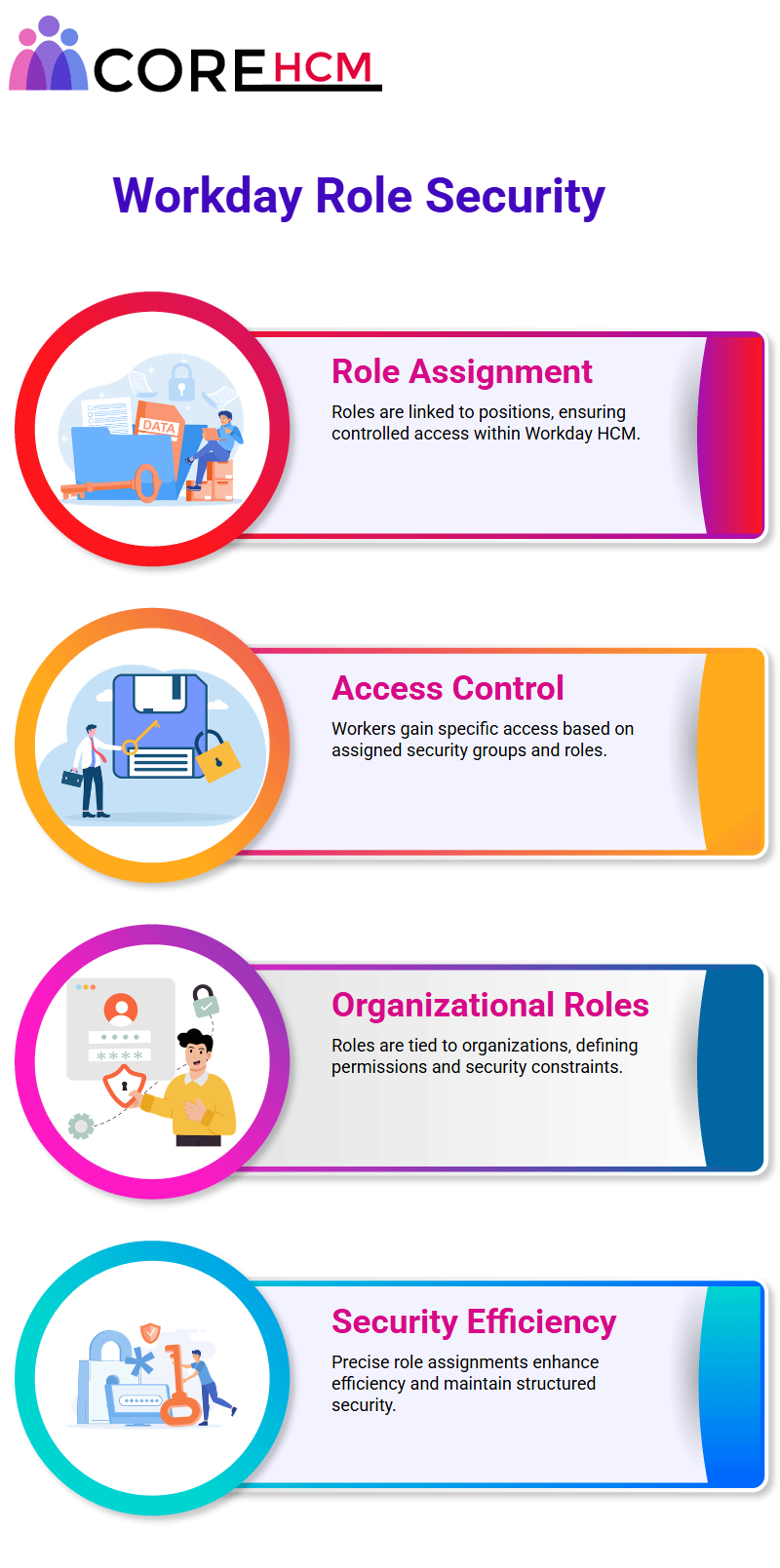
Activating Security Group in Workday HCM
When you make changes to a security group in Workday HCM, those changes don’t take effect immediately.
You need to activate them manually. Use the task named ‘Activate Pending Security Policy Changes’ to ensure the changes are implemented correctly.
This step is vital for maintaining accuracy in Workday HCM. A Workday HCM Tutorial in Hyderabad includes this as part of the security configuration checklist.
Assigning Roles with Effective Dates in Workday HCM
Assigning roles in Workday HCM involves specifying an effective date. Interestingly, you can assign a role with a past effective date. For example, you could assign a role with a date from two years ago.
This flexibility is one of the many features that make Workday HCM a robust system. If you attend a Workday HCM Tutorial in Hyderabad, effective dating is usually covered with extensive use cases.
Retaining Organizational History Workday HCM
Workday HCM serves as a system of record for human capital management, encompassing workers, departments, and management hierarchies.
It’s essential to retain organizational history within Workday HCM because businesses typically span many years and have rich histories that should be preserved.
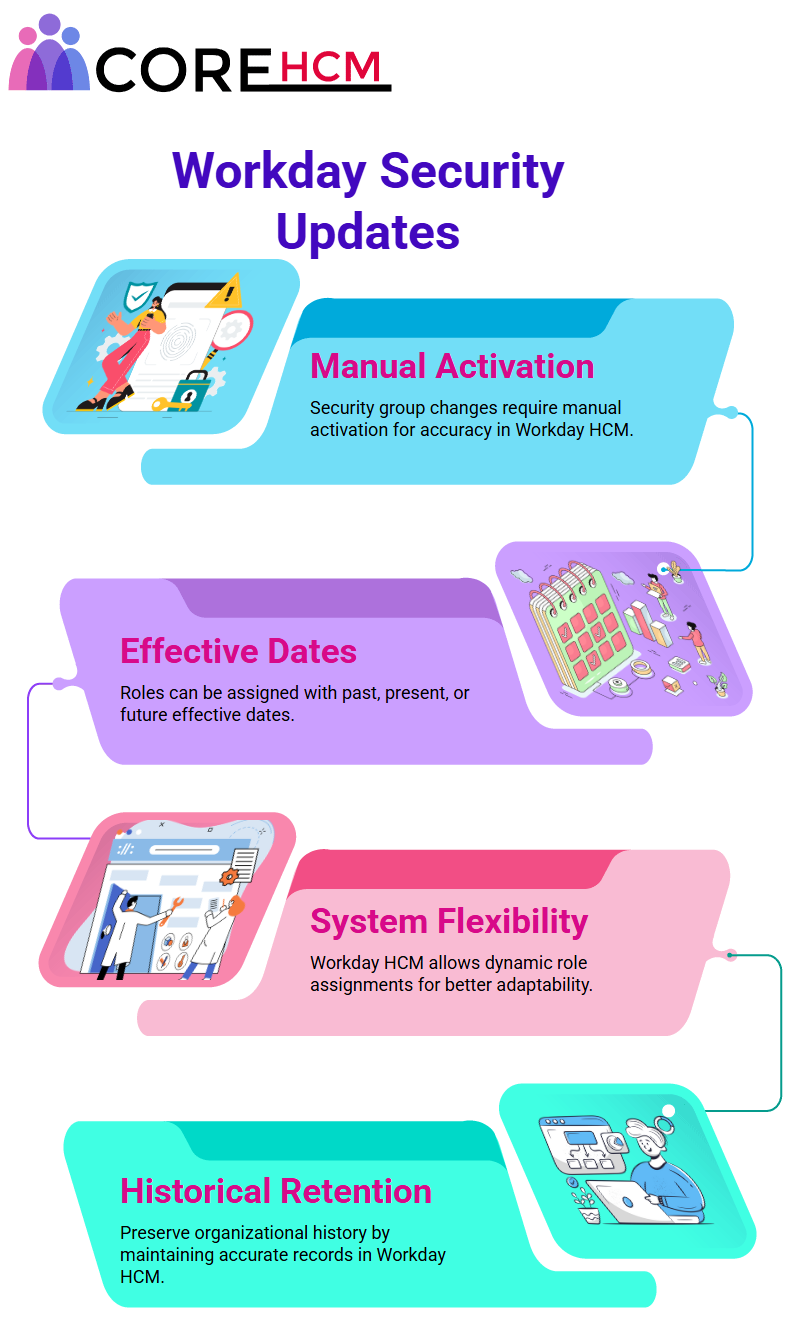
Effective Data in Workday HCM
When we hire someone into Workday HCM, we often deal with scenarios involving effective data.
For instance, an employee might have joined the organization in 2000, but we’re uploading their data into Workday HCM today.
What should the effective date be? Naturally, it will reflect their start date in the past.
Consider this an HR partner may have been handling the IT department since 2020.
Although we’re creating the role now, it should be assigned to her effective from 2020 to preserve the company’s history.
Implementing Workday HCM doesn’t mean starting anew with all roles and assignments it’s vital to retain organizational history.
This requires handling transactions with past effective dates, especially in processes like hiring.
That’s why real-world scenarios like these are often emphasized in a Workday HCM Tutorial in Hyderabad.
Flexibility in Workday HCM Effective Dates
Effective dates in Workday HCM can be in the past, present, or even the future. You can hire someone with a future effective date it’s absolutely possible. However, for security assignments.
This ensures that roles, such as HR partners or managers, become effective immediately, regardless of the time zone.
Remember, when assigning roles in Workday HCM, sticking to a prior date often helps things fall into place seamlessly.
That’s a key takeaway from any practical Workday HCM Tutorial in Hyderabad, where trainers often simulate these scenarios.
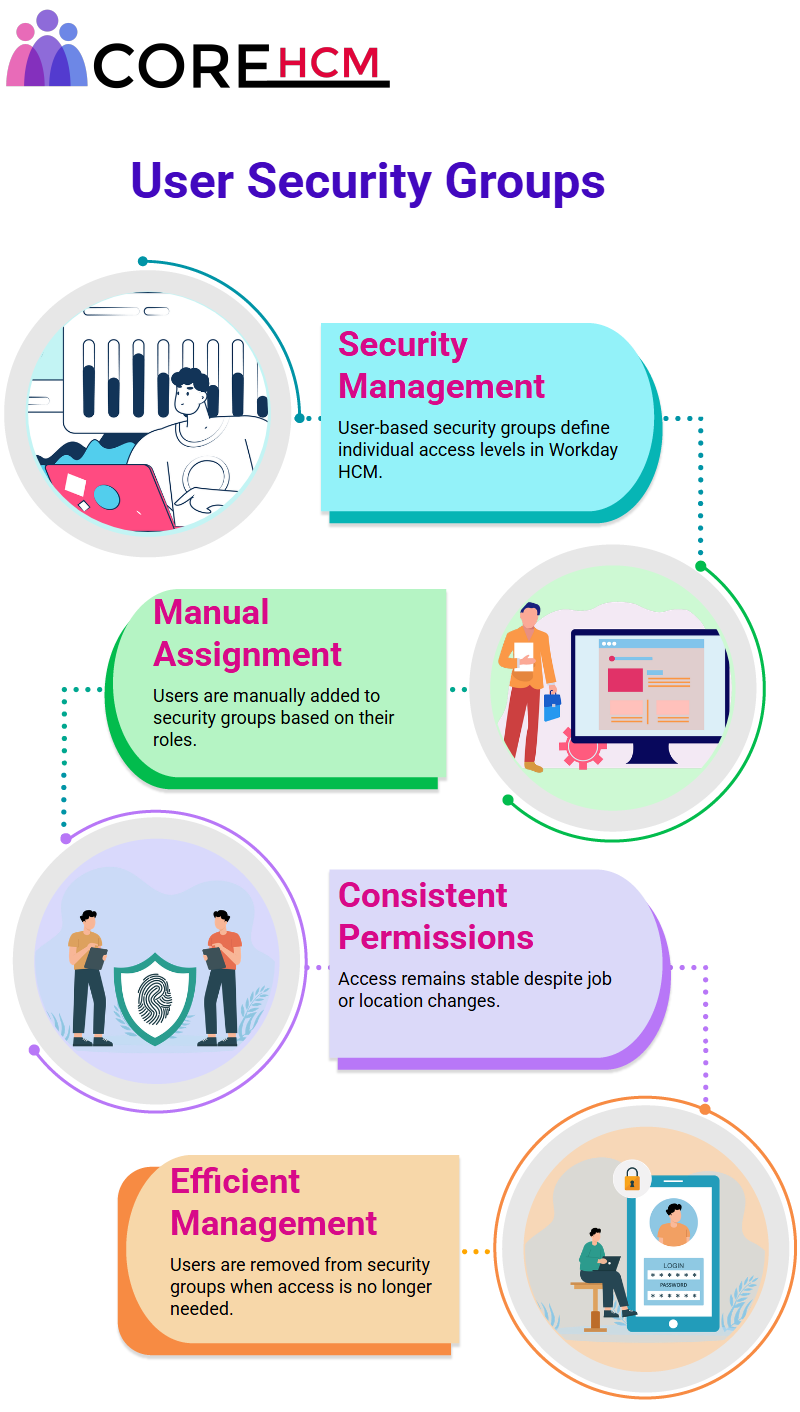
Assignable Roles in Workday HCM
Workday HCM enables the assignment of various roles such as HR partner, compensation partner, benefits partner, and payroll analyst.
These are part of role-based security groups, which offer structured control over permissions and access.
For instance, an HR partner might manage specific departments or teams while a payroll partner oversees payroll operations.
Interestingly, a single role in Workday HCM can be assigned to multiple positions within the same organization.
However, it is also possible to restrict a role to a single position. For example, the manager role can often be limited to one assignment, depending on organizational needs.
If you’re learning this setup, a Workday HCM Tutorial in Hyderabad can provide hands-on practice with assigning roles effectively.
Exploring User-Based Security Groups in Workday HCM
Workday HCM also introduces user-based security groups as an essential feature.
These groups serve specific purposes within the system, allowing for customized security settings tailored to individual users’ roles and responsibilities.
Understanding these settings is covered comprehensively in any reliable Workday HCM Tutorial in Hyderabad.
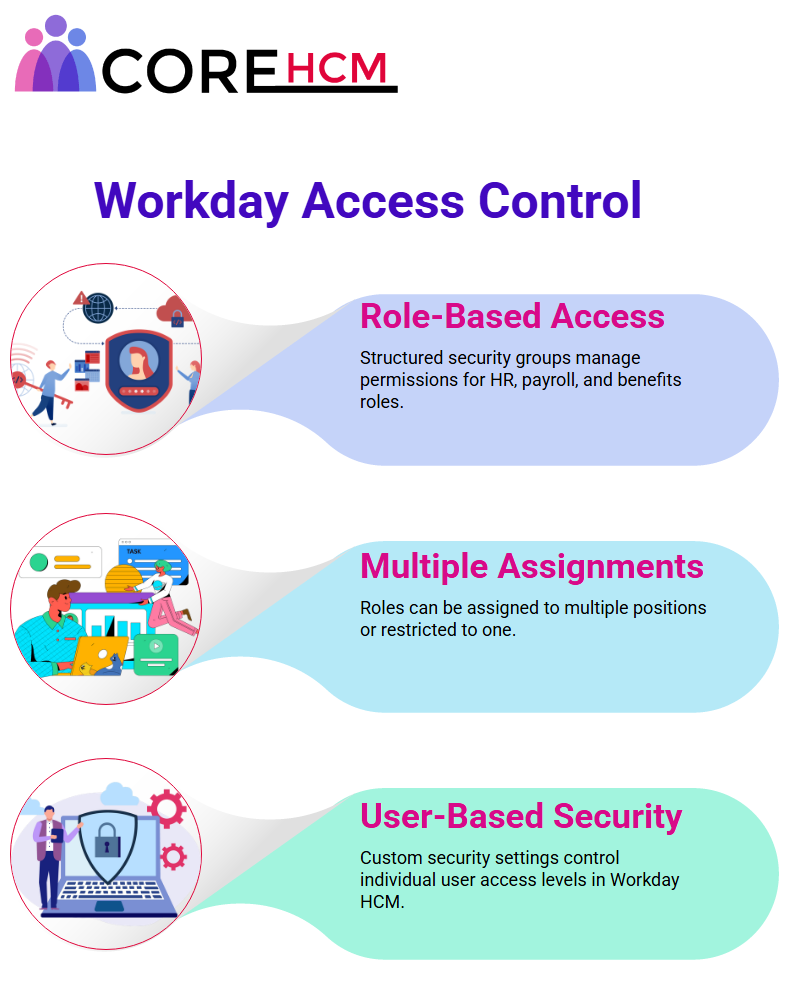
User-Based Security Groups in Workday HCM
Let’s dive into the concept of user-based security groups in Workday HCM. These are not handed out casually.
Organizations handle this with care and assign them to specific individuals.
Examples include business process administrators, job and position administrators, organization admins, security admins, payroll admins, and more.
In Workday HCM, these user-based security groups hold vital importance.
In Workday HCM, security groups play a crucial role in determining access levels.
User-based security groups, as the name suggests, are assigned directly to individuals, giving them specific permissions.
Unlike role-based security groups, these are not tied to roles, jobs, or locations.
For instance, if you need someone to be a payroll administrator, they are added to a user-based security group manually.
This ensures that their access stays consistent regardless of job or location changes.
Managing User-Based Security Groups in Workday HCM
An essential aspect of Workday HCM is the ability to manage security groups efficiently. When a user no longer needs access, they are manually removed from the user-based security group.
This process ensures that access rights remain appropriate, even after job or location changes. It’s important to remember that these groups are tied to the user’s Workday account, not their job profile or position.
This key difference is well-demonstrated in a Workday HCM Tutorial in Hyderabad, which often includes lab exercises for assigning and removing access.
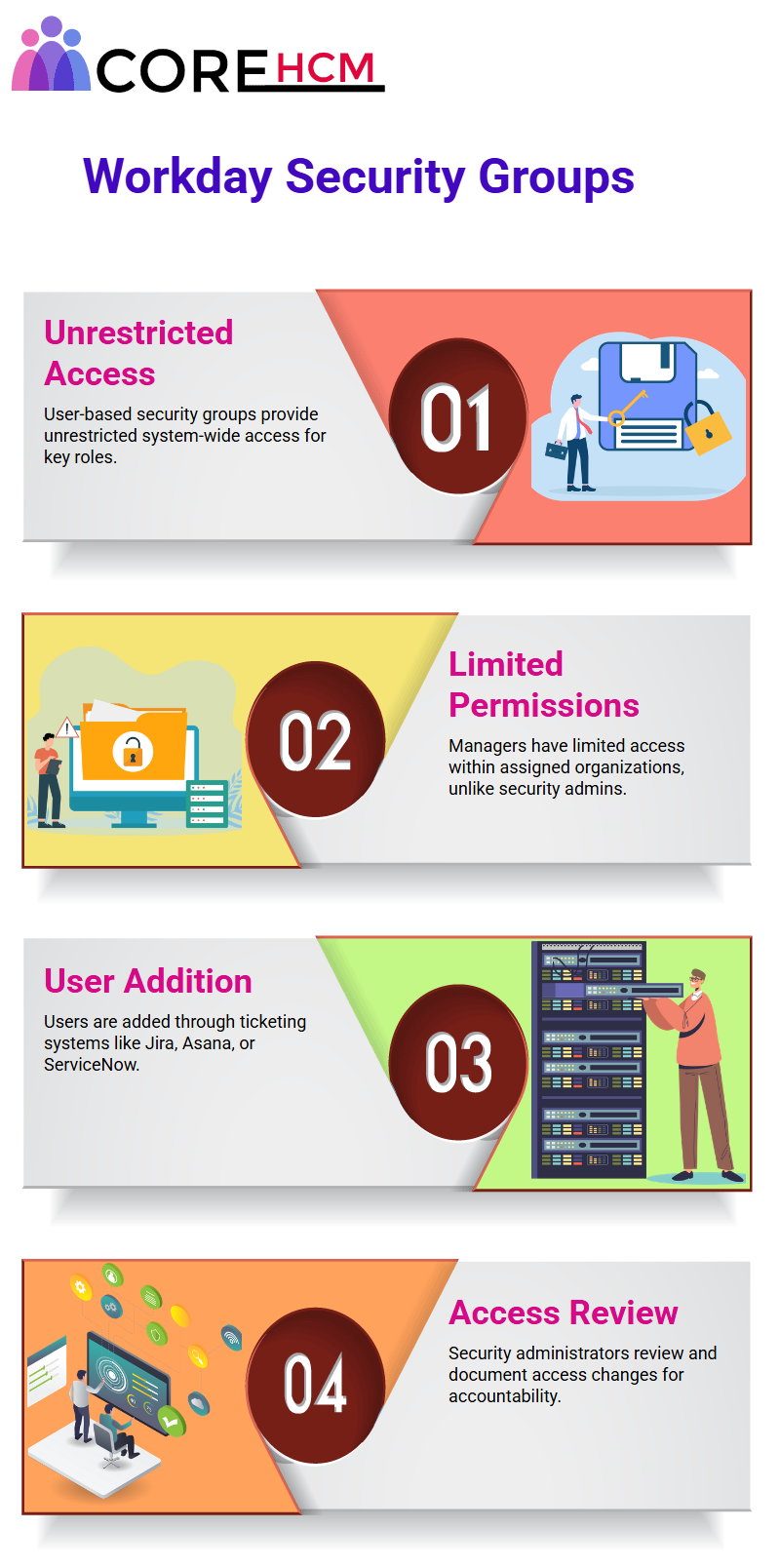
Workday HCM Relies on User-Based Security Groups
Workday HCM administrators often rely on user-based security groups for specialized roles. Think of roles
Like payroll admin or security administrator these positions require system-wide access. User-based groups are unconstrained, meaning they transcend organizational boundaries and provide full access across the system.
This is in stark contrast to managers in Workday HCM, whose access is restricted to their assigned organizations.
Those attending a Workday HCM Tutorial in Hyderabad will find practical examples of this configuration.
Manual Assignment in Workday HCM
In Workday HCM, assigning users to a user-based security group is a manual process. Organizations typically use ticketing systems like Jira, Asana, or ServiceNow for this purpose.
For instance, an admin might log a request specifying, ‘Please add this user to the payroll administrator group.’ Once approved, the security administrator handles the addition, ensuring proper documentation for future reference.
These real-world scenarios are frequently explored in a Workday HCM Tutorial in Hyderabad to build practical skills.