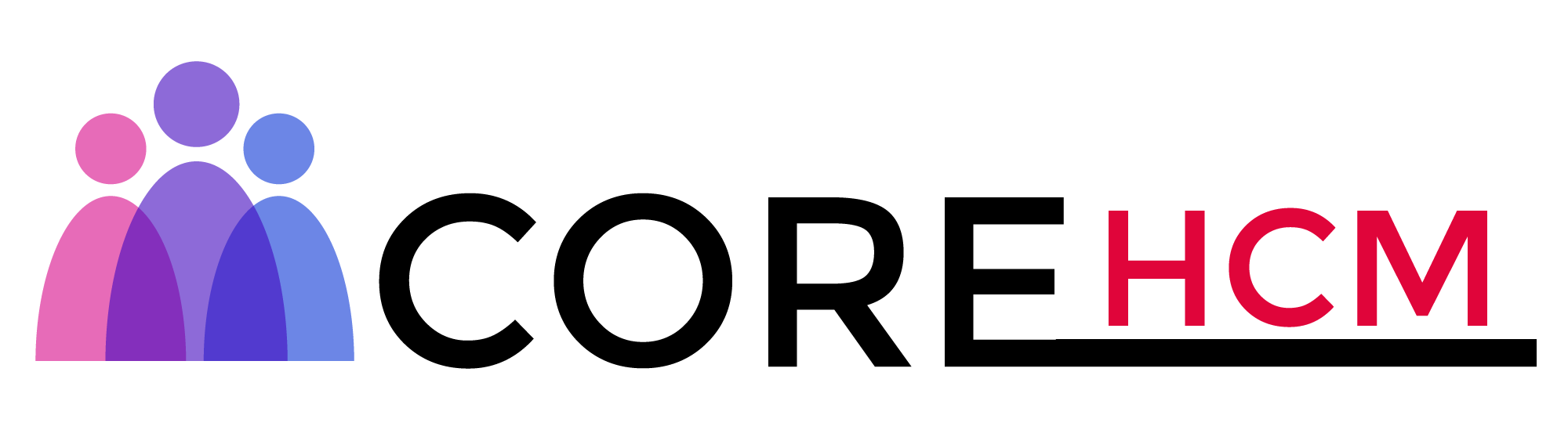Master Workday Training in Hyderabad’s Leading Experts
Workday Advanced Studio Training in Hyderabad
Workday Advanced Studio Is an Essential Tool for Efficient Error Logging
Workday Advanced Studio is a versatile platform designed to enable the creation and automation of integrations and processes.
Today, in this Workday Advanced Studio training in Hyderabad, we are discussing its core concepts to strengthen your knowledge in Workday Advanced Studio.
Before we dive into debugging, let’s first lay a strong foundation. Learning concepts such as ML expressions, error handling, and cloud logs is fundamental for mastering Workday Advanced Studio.
Using these techniques will equip you to explore different functionalities with confidence.
Exploring ML Expressions in Workday Advanced Studio
Workday Advanced Studio’s ML expressions enable us to manipulate data efficiently. You may recall seeing examples, such as those using LP notation for data manipulation, which offer various functionalities that can enhance workflow efficiency.
In this Workday Advanced Studio training in Hyderabad, key takeaways from Workday Advanced Studio’s Machine Learning (ML) methods include thoroughly investigating all available ML methods.
Please read carefully about each of them, try various approaches, and assess how each impacts your process.
Error Handling in Workday Advanced Studio
Error handling is an integral component of working with Workday Advanced Studio. Our two primary types are Log Error and Send Error, while the Global Error Handler ensures that unidentified errors are captured systematically.
In this Workday Advanced Studio training in Hyderabad, you’ll learn that Workday Advanced Studio features local error handlers, which help detect issues within components.
By utilising the Send Error functionality, we can transfer error messages to the next step in an integration flow process.
Workday Advanced Studio makes understanding severity levels an essential element of using the platform, with errors categorised into Info, Warning, Error, and Critical categories to facilitate smooth integrations and operations.
Critical errors are managed within the Global Error Handler to ensure seamless integration performance.
Workday Advanced Studio also simplifies handling errors locally by printing custom messages that identify the sources of contention, providing improved debugging tools for better program performance in studio projects.
Understanding the distinction between log errors and send errors is crucial for developers who wonder why an error captured via log does not trigger the global error handler.
In this Workday Advanced Studio training in Hyderabad, we explain that the reason is that Workday Advanced Studio does not connect log errors automatically with its global error handler.
Instead, this component exists solely to capture unhandled exceptions (similar to Java’s catch exception mechanism).
Therefore, if an error goes undetected locally, it will be automatically passed to the global handler and handled as soon as it occurs.
Logging Errors in Workday Advanced Studio
Workday Advanced Studio offers the option to log errors directly in server logs, without displaying them in integration messages, thereby maintaining an optimal execution flow while tracking potential issues.
This method ensures a clean execution flow while monitoring any issues that might arise during execution.
In this Workday Advanced Studio training in Hyderabad, implementing Workday Advanced Studio’s Log Error component ensures error messages are safely stored within system logs for easier review by developers and for consideration of potential improvements.
Understanding the differences between log errors and send errors can save a great deal of troubleshooting time when working with Workday Advanced Studio.
In this Workday Advanced Studio training in Hyderabad, we learn that a log error simply records an error in the server logs without stopping execution, allowing processing to continue until corrective measures can be implemented by subsequent components, despite mistakes made earlier in the integration process.
Send errors, on the other hand, are intended to immediately stop an integration and display its error message, providing complete visibility within Workday Advanced Studio of any problems within its boundaries.
Log errors offer more flexibility if debugging is needed, they should always be considered first!
Utilising Workday Advanced Studio's Global Error Handler
Workday Advanced Studio’s global error handler plays an indispensable role in detecting unhandled exceptions.
Any time an error is logged but has yet to be addressed directly, this mechanism automatically captures it, ensuring that all critical errors remain visible for development teams to address immediately.
In this Workday Advanced Studio training in Hyderabad, we explain that Workday Advanced Studio follows this logic for flexible error tracking, mainly when used for integrations that require strict error logging or immediate attention.
Therefore, developers should decide whether an error needs to be logged for later review or sent for immediate handling.
Debugging Workday Advanced Studio Integrations with Log Components
Workday Advanced Studio offers several approaches for debugging integrations. In this Workday Advanced Studio training in Hyderabad, one such component the log component—enables developers to view expressions and values directly in server logs for verification purposes.
Integrating log components correctly requires careful placement within an integration. Using line separators may aid readability, making logs more straightforward to interpret an approach particularly helpful when working on complex Workday Advanced Studio integrations involving numerous components.
Understanding Workday Advanced Studio Logs
Workday Advanced Studio serves a critical purpose in tracking workflow execution. Logs play an invaluable role in debugging program behaviour and monitoring data and execution paths within Workday Advanced Studio.
In this Workday Advanced Studio training in Hyderabad, a helpful strategy for structuring logs more clearly is to use line separators; without them being explicitly set, the system automatically inserts spaces to separate log entries, maintaining order and clarity in your logs.
Understanding this basic principle ensures your logs stay structured and insightful.
Workday Advanced Studio users need to recognise that basic print statements have their limits; an individual print command may display up to 500 messages at most at one time, and excessive logging could compromise system performance.
Workday Advanced Studio provides an efficient alternative to print statements for iterative logging: Cloud Log.
Cloud Log allows smooth tracking of data without impacting performance; instead of repeatedly printing messages, Cloud Log consolidates log messages for structured analysis.
Cloud Log in Workday Advanced Studio
Workday Advanced Studio’s Cloud Log feature offers advanced logging capabilities, enabling the efficient management of large log entries.
Messages may be classified according to severity levels, such as “Info”, to differentiate critical logs from operational messages more readily.
Cloud Log allows users to customise various elements, such as their reference ID, which tracks specific transactions or workflow executions, creating visually appealing logs in multiple formats, like HTML.
Storing and Managing Logs in Workday Advanced Studio
After creating the Cloud Logs in Workday Advanced Studio, they must be stored appropriately within Workday Advanced Studio so that they are readily available for analysis and are stored according to project needs, whether for seven days, thirty days, or beyond.
Naming conventions play a crucial role in efficiently managing logs. By default, Cloud Log content is saved as ‘Cloud Log Content’; however, users can modify this setting based on their individual needs, providing Workday Advanced Studio with an efficient means for tracking down errors more quickly.
Workday Advanced Studio File Generation Issues
Have you experienced difficulty generating two files simultaneously with Workday Advanced Studio?
Perhaps only one file was generated, determined by which record was last in your dataset? If this has ever happened to you, don’t feel discouraged, as others may also encounter similar challenges when creating two.
Workday Advanced Studio unusually handles loops. As it runs through each record, whether five, ten, or more, it selects the last record and generates its file, which makes its behaviour unpredictable. This is when Workday Advanced Studio begins acting up!
Resolving File Generation Problems in Workday Advanced Studio
To resolve this issue in Workday Advanced Studio, we applied a workaround using local in and local out concepts designed to ensure that both aggregators complete their tasks properly, rather than having only one finish correctly.
In this Workday Advanced Studio training in Hyderabad, we demonstrate how implementing this approach guarantees that each aggregator fully completes its cycle, preventing the common problem where only a single file is produced despite multiple records being present.
Workday Advanced Studio depends on aggregators to collect and process data before finalising outputs; when only one aggregator finishes its job, it results in inconsistencies between the generated files.
Therefore, it is crucial to ensure that both aggregators complete simultaneously by applying appropriate programming logic within Workday Advanced Studio.
Implement Local in and Local Out in Workday Advanced Studio
One way of solving Workday Advanced Studio’s file generation issue, as discussed in this Workday Advanced Studio training in Hyderabad, is by using the local in and local out method; this ensures that when one aggregator completes, the other completes as well.
Workday Advanced Studio’s approach provides the only means of eliminating errors and creating files correctly; otherwise, one aggregator might close prematurely while leaving another incomplete.
A key feature in Workday Advanced Studio for forcing aggregator closure is setting explicit conditions, such as closing when predefined values evaluate to true.
To achieve this, define specific aggregator values that meet the condition before prompting closure.
Workday Advanced Studio enforces these conditions to ensure correct batch processing and error-free file creation, thereby enabling the efficient and quick generation of multiple files. It is crucial to utilise Workday Advanced Studio’s proper data flow features.
Understanding data flows within Workday Advanced Studio is vital. When the final record is directed towards an alternative path, only one file is generated instead of many being stored locally on disk.
By adjusting program logic within Workday Advanced Studio, users can ensure all records are correctly processed, creating multiple files rather than just a single one. This guarantees the successful processing of various documents.
Mastering Workday Advanced Studio
Workday Advanced Studio is an invaluable tool that enables us to manipulate data efficiently.
Think back on when you first encountered splitting blocks – initially confusing, but once understood, it all fell into place seamlessly! Likewise with Workday Advanced Studio.
Working in Workday Advanced Studio often involves interacting with managers, employees, and their associated details.
Understanding how data is structured is critical; one block contains each manager’s name, employee’s name, and details before another repeats iteratively until the correct splitting occurs for accurate analysis.
Let’s discuss XPath for a moment. If you need help verifying whether or not your expressions are working as intended, logs can provide invaluable evidence of whether they do.
In Workday Advanced Studio, when data is split into XML documents and logs are reviewed in Workday Advanced Studio after producing output, these logs enable efficient monitoring.
Using splitters effectively can often prove challenging, whether that involves selecting a single splitter or multiple ones.
Even so, just one may suffice in retrieving all manager-specific data – something Workday Advanced Studio made me do exactly.
One of my most significant breakthroughs occurred when you understood the role of report entry in Workday Advanced Studio.
Being aware of its function makes all the difference when extracting precise data. For instance, when retrieving manager information, you can adjust report filters until you obtain precisely what is necessary.
Filtering data in Workday Advanced Studio plays a crucial role in its practical use. By setting the proper filters, you can retrieve employee details precisely. Refining filters may become necessary to streamline output more effectively.
Workday Advanced Studio’s accessibility feature is another key aspect. If your attempts to access data via accessibility don’t result in any data being returned, logic may be at fault; otherwise, simply removing unnecessary filters may help alleviate problems associated with accessibility.
Whenever encountered difficulty extracting data in Workday Advanced Studio, logs were a go-to resource.
Recording every step helped pinpoint where expressions were failing so that you could adjust your approach as necessary.
At some point in time, you might have struggled to understand why a vital section wasn’t being displayed correctly in Workday Advanced Studio output.
When dealing with expressions as your first line of defence against data non-appearance, be vigilant for misplaced slashes or incorrect logic, which might prevent data from showing.