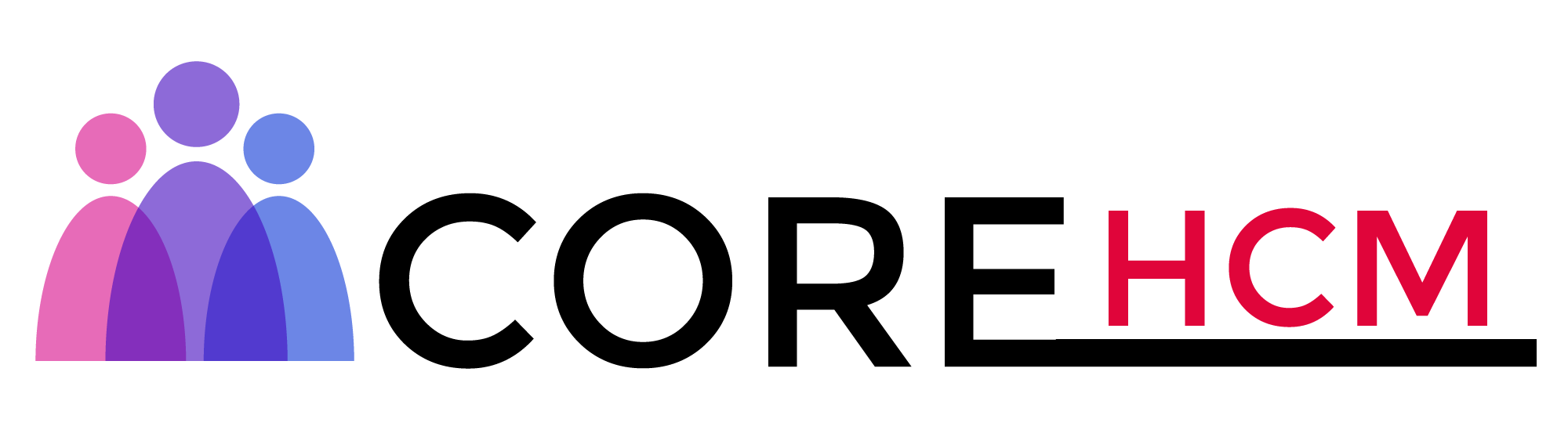Master Workday Training in Hyderabad’s Leading Experts
Workday Reporting Tutorial
Workday Reporting Text Functions
We’ll dive into the essentials of Workday Reporting text functions. Extraction of text from fields may seem simple enough at first glance, but it requires an in-depth knowledge of these functions within Workday Reporting to be successful.
Let’s start by exploring the substring text function. This function serves as your go-to option when extracting specific portions from text fields.
This Workday Reporting tutorial in Hyderabad will guide you through such real-world examples to master the precision and flexibility of text extraction.
Here, the first five digits represent ID, while the substring text allows you to extract only the call centre name from it.
When using substring text in Workday Reporting, make sure the field type is text; otherwise, you must first convert instance fields to text before applying this function.
Process to Implement Substring Text in Workday Reporting: For example, when your call centre ID contains five digits but the name begins at the sixth character, using substring text will enable you to extract its name efficiently.
Approximately seven steps exist when applying Substring Text within Workday Reporting.
To utilise the substring text in Workday Reporting, create a calculated field. This requires selecting the relevant business object; for instance, if working with call centres on journal lines, then make this field available from their journal line view.
It assigns each field to an object related to a specific business process or goal. Global fields would typically use global views; however, in our instance, call centre fields form part of journal lines.
Once you select the field, the next step is to identify the portion that should be extracted. For instance, if both ID and call centre name are present within one text field, ID could include up to five digits, while the name would start from position six.
Substring text helps Workday Reporting users easily isolate sections they need, while understanding delimiters as part of calculated fields is also key to its use.
Delimiters help segment text fields more efficiently by making it easier to extract useful information. Substring text becomes crucial in efficiently handling these fields.
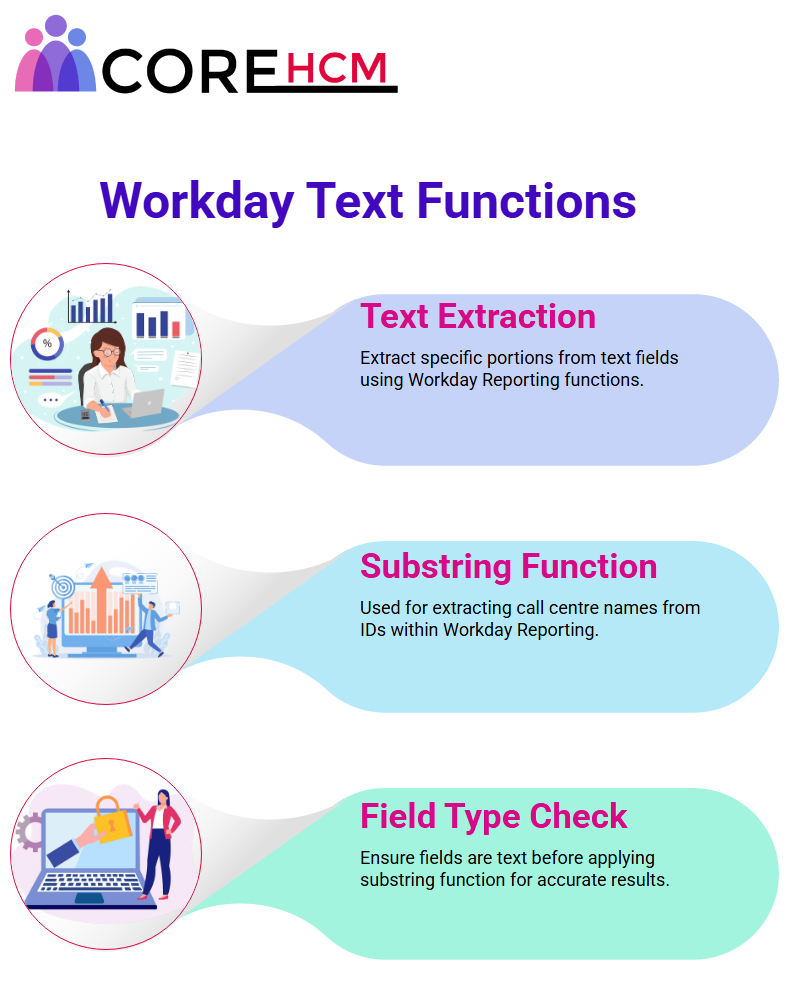
Workday Reporting's Work Tags and Fields
Today, we will delve deeper into the intriguing concept of “work tags”, their role within organisational structures, and their purpose in identifying employees within organisations.
Think of work tags as being similar to the tags used in financial environments to describe where each object fits within a hierarchy or company structure.
Each employee has their own location, hierarchy supervisor, company affiliation, and so on.
Work tags, such as cost centres, facilitate reporting and analysis in Workday. For instance, journal lines might utilise single-instance work tags that store just one value related to that object.
Master Workday Reporting with Multi-Instance Fields: Understanding Multi-Instance Fields is Key.
This Workday Reporting tutorial in Hyderabad highlights how Workday makes an exciting feature of its service truly captivating: extraction values without delimiters or fixed positions is our focus.
Imagine this: without delimiters or any other tools available, extracting content efficiently begins at character number six of any field. Identifying this starting position efficiently.
If you want to extract values beginning from a particular position, either use fixed-length extraction or choose up until the end of text extraction.
These methods enable precise control over how data is extracted, making Workday Reporting a compelling solution to such challenges.
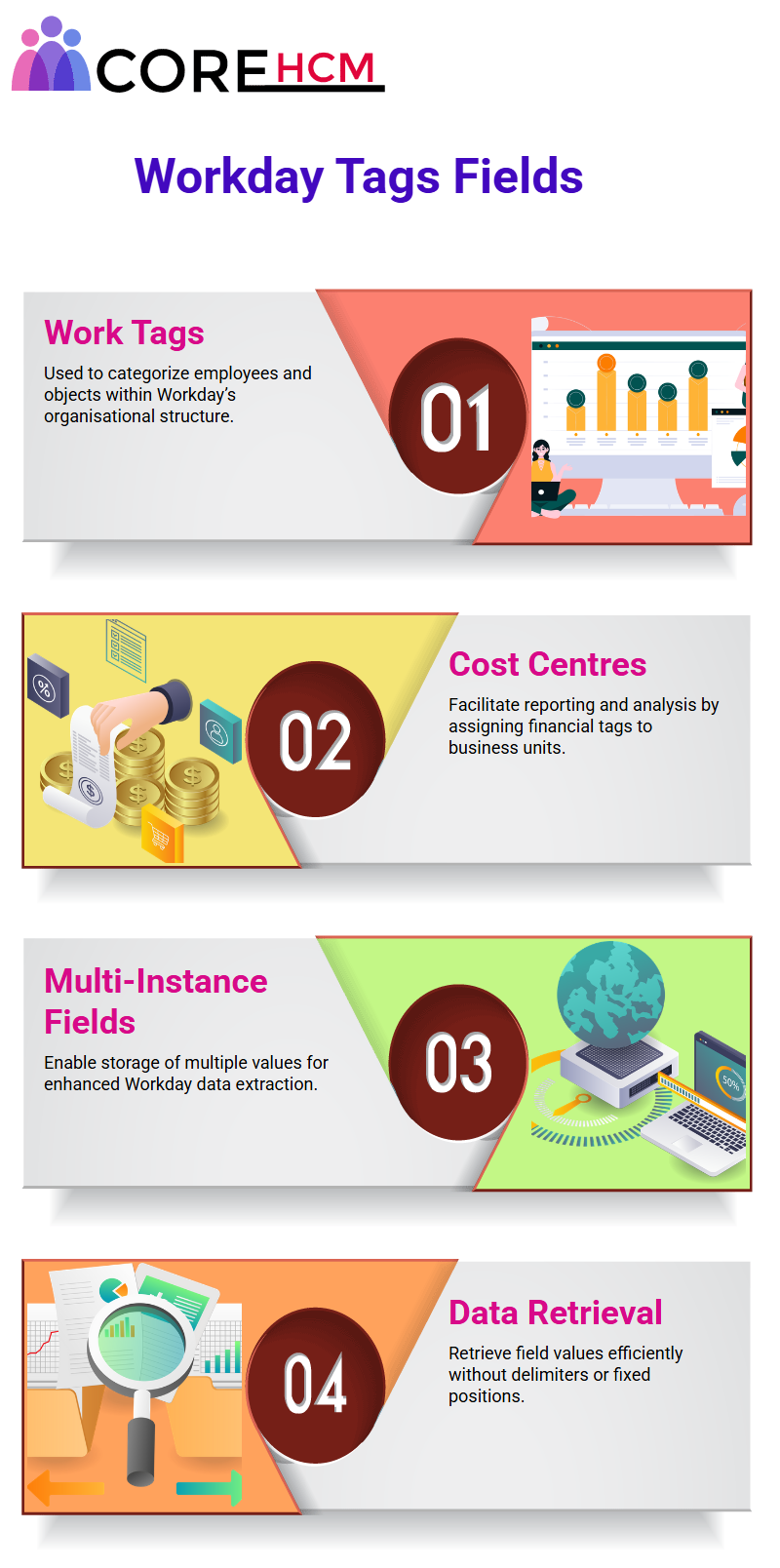
Delimiters in Workday Reporting to Extract Precise Data Elements
Delimiters play a vital role when extracting specific data elements from fields in Workday Reporting. For instance, when extracting ABC from field values like ABC-XYZ, you would select the delimiter to specify where in Workday to extract ABC.
Offers global text functions for handling various delimiters, enabling users to extract values before, after, or between delimiters to meet their specific reporting needs.
With such flexibility at their disposal, users are free to tailor data extraction to fit their report’s needs.
Workday Reporting Tutorial in Hyderabad: Your approach can make all the difference when you begin using Workday Reporting.
Just imagine being at one location and moving along in any given direction sometimes that path might be linear, while at others it might require backtracking to reach its destination.
This also makes selecting “Forward” intuitively appealing; therefore, I often suggest selecting it when creating reports for various scenarios.
It also replicates familiar concepts from other reporting tools: for instance, data may move right or left as you scroll forward through each screen.
Apply this approach to your Workday Reporting tasks as well. Let’s explore a few practical examples to illustrate this concept more clearly: Extracting Specific Data Using Workday Reporting.
Also allows users to efficiently extract substrings by targeting delimiters in this instance, a backslash and selecting either forward or backwards direction from which to extract data. Our example suggests forward as the better approach.
Excels at catering to client-specific reporting needs with its flexibility and precision, as demonstrated by this example, which features workaround text positioned between delimiters. A fascinating use case of Workday Reporting involves extracting this text.
Imagine you have a field labelled as ABC[XYZ], where all that you require is data related to ‘XYZ’ within those square brackets.
The first step is to identify the starting and ending delimiters, such as parentheses or brackets, which serve as starting and stopping points before proceeding with this process.
Workday Reporting’s delimiters feature enables the precise identification of desired text and the extraction of any symbols not preset within Workday. In these instances, creating a text constant field is crucial.
Text constants enable you to work efficiently with missing or custom values in Workday Reporting, streamlining the process.
Text Constants in Workday Reporting
Utilises text constants extensively to enable you to define specific values, whether this involves filling in missing symbols, treating numeric values as text values, or specifying predetermined options such as Yes/No answers.
These fields allow you to do just that! Establishing text constants is an effortless process: name the field, select its respective function, and add any required values, such as parentheses or numerical data, like ‘mango’.
Global constants facilitate easier accessibility and usability across various reporting needs. Workday Reporting’s customisable features facilitate flexible adaptation to accommodate varied client demands.
Workday Reporting tutorial in Hyderabad helps in Combining Fields with Workday Reporting: Now, let’s consider concatenating text fields within Workday Reporting.
Whether merging multiple or single-instance fields or consolidating them to present a unified view of data explicitly tailored to any report’s requirements, it makes this task simple and efficient. Seamless ability to adapt and transform data reaffirms its status as an efficient reporting solution.
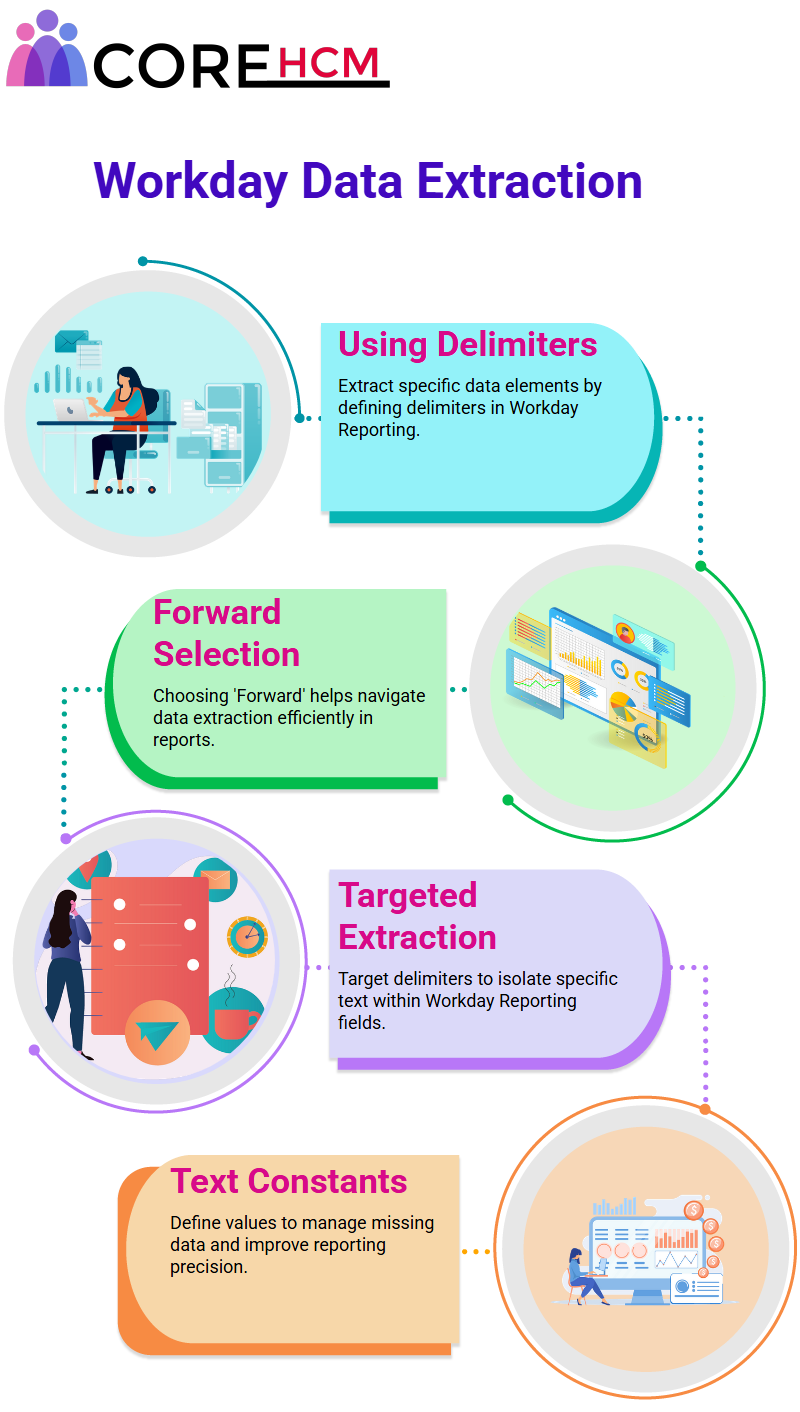
Master Concatenate Text in Workday Reporting
Learning the concatenate text function can make a substantial, impactful statement about how skilled and committed your staff members are when it comes to reporting in Workday Reporting.
Imagine two fields, such as first and last names of workers, that need to be combined into one column for reporting purposes.
Concatenating will save the day! Concatenating text comes to the rescue here! With just one command, you can easily add a comma, hyphen, or space between names for formatting data exactly as you need.
This function provides you with complete freedom when formatting data to meet your specific requirements.
Let me guide you through a practical example, building a calculated field. I began by sketching out an orderly sequence in my notepad, drawing sequence numbers directly.
Our goal is to develop a field that integrates workers’ preferences for name and language into one convenient field.
This is part of our Workday Reporting tutorial in Hyderabad, where you’ll learn how to apply concatenation to enhance your reporting efficiency.
Start by choosing your ‘preferred name’ field as text or single instance text type and adding spaces. Workday offers an easily editable global field called ‘single space’ that you can use for this purpose.
Next, we add brackets. However, Workday may not provide us with an available global bracket field; to remedy this situation, a calculated field can be created using text constants to generate it instead.
After inserting an opening bracket, we add the “preferred language” field for Workday Reporting, as this helps further customise worker data.
Final step in our approach: ending it all off with a bracket. If Workday lacks an available global field for this aspect of reporting, create another text constant instead. It provides great creative freedom when building fields on demand.
offers another useful trick: when it comes to alphabetising fields, concatenating text simplifies this task.
By seamlessly aligning fields like preferred name, space and brackets into alphabetic order, you ensure data flows exactly as intended.
Workday Reporting utilises text fields, including mathematical expressions, to make its reporting robust and user-friendly; however, it requires concatenated text fields to function optimally.
To be fully effective, Workday requires three types of concatenated fields for reporting to work correctly.
Fields can be transformed from instances into text to ensure compatibility and precision when handling data.
Whether working with single-instance fields or global fields, such as “single space”, this feature provides you with the power and accuracy needed to manage information precisely.
Also gives you complete control over displaying employee information effectively. But keep in mind that while Workday Reporting allows changes to logic and calculations, once an object has been created, it cannot be changed again.
Plan carefully and utilise Workday Reporting’s concatenate text function to develop tailor-made solutions. There’s no end to its possibilities!
Simplifies field management by marking fields as ‘Do Not Use’ when they are no longer applicable – an approach that protects users from accidentally including obsolete fields in reports while also alerting users to the redundancy of such fields.
Under deployment actions, there is an option that allows you to mark instances as “Do Not Use.” This ensures that users who may need it for multiple reports are aware of its replacement requirements.
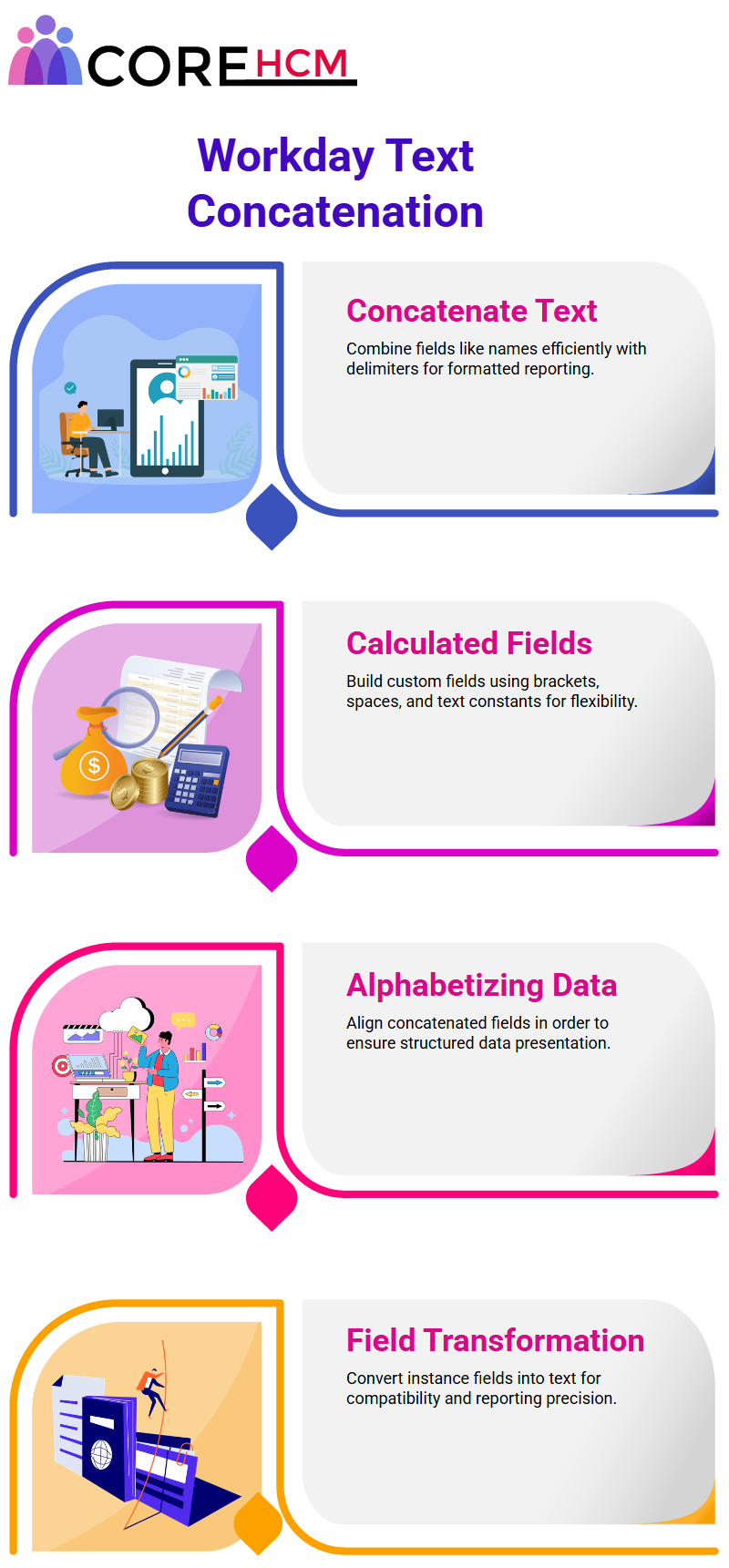
Workday Reporting and Text Formatting
It offers various text formatting features to tailor the appearance of data; one such function is Format Text, which allows users to modify the case of text fields.
It makes it secure and straightforward, allowing you to require names to always appear in uppercase when printing reports.
It provides functions to implement this formatting rule and ensure consistency across documents. This is covered in our Workday Reporting tutorial in Hyderabad, where you’ll learn how to use these features to enhance the presentation of your reports.
Workday Reporting offers formatting services for numeric fields
Sometimes, converting one into text format to extract specific data can be beneficial.
Workday Reporting’s Format Number function enables the conversion of numerical values to text formats more efficiently, simplifying the application of substring functions.
Efficient Data Management in Workday Reporting
The functions ensure accurate and streamlined reports. Whether dealing with text formatting or numerical conversions, it offers tools to simplify this process.
Maintaining updated and optimised Workday Reporting configurations enables businesses to generate actionable reports that support decision-making processes.
This is all part of our Workday Reporting tutorial in Hyderabad, where you’ll learn how to leverage these features for optimal report generation.
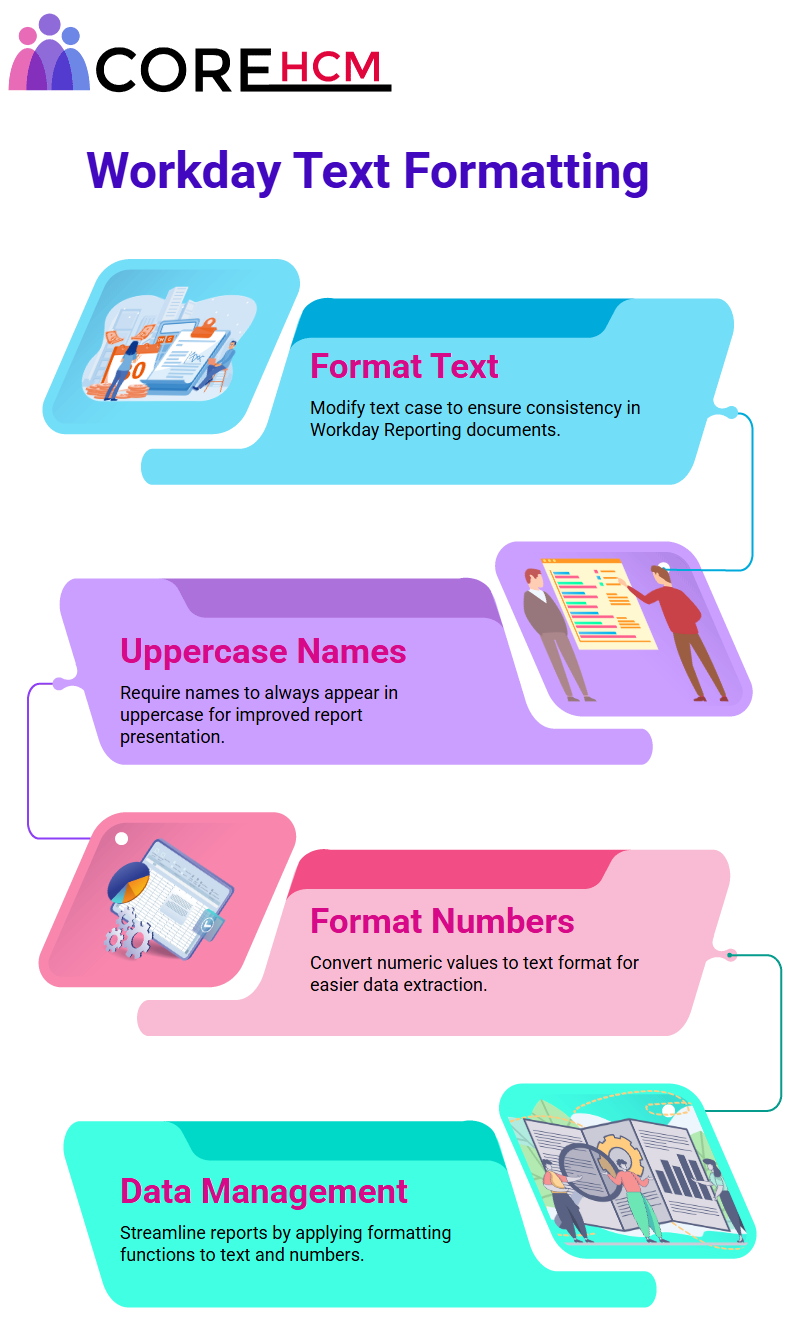
Workday Reporting's Advantage in Accomplishing User-Specific Formatting
One of the primary advantages lies in its flexibility for accommodating individual user requirements.
For instance, if financial teams prefer negative numbers in brackets for reporting purposes, then Workday Reporting provides this capability.
Users should adhere to client specifications when selecting formats in Workday Reporting. From decimal places or currency text separation, Workday’s reporting tool offers flexibility in meeting all reporting needs.
Formatting and Transformations in Workday Reporting
Let me share some insights that can make using Workday Reporting simpler for you. When formatting fields correctly in Workday Reporting, it instantly shows you how data fields transform.
Example: Recently, I formatted a currency field as a text field, and it instantly became ready to be manipulated with substring or concatenate text functions – truly amazing! Imagine that you want to combine salary and compensation plan data into a single field.
However, if one or both fields contain currency format data, it must be converted to text form before being concatenated.
Once this step has been taken care of, use the concatenate text function to merge both salary and salary plan fields seamlessly.
This process is covered in our Workday Reporting tutorial in Hyderabad, where you’ll learn to navigate and apply these techniques for efficient reporting.
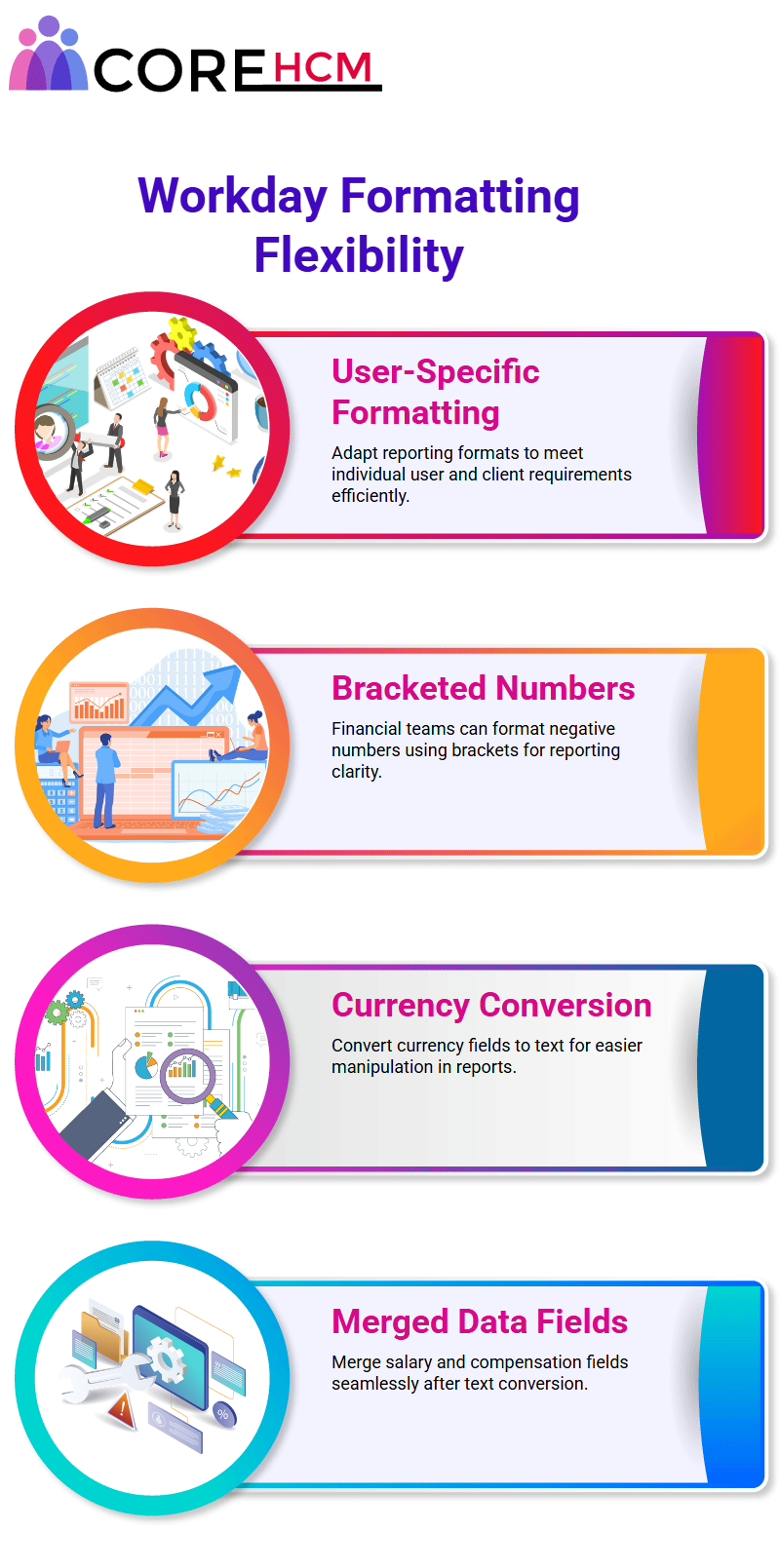
Employing Number Format in Workday Reporting
While exploring Workday Reporting’s number format feature, I discovered its remarkable versatility. Not limited solely to currency fields, but accommodating any numerical fields as well.
If you need to convert numeric values or currencies to text format, this function is your go-to solution.
For instance, if you create a text constant such as ’04/07′, this function enables you to convert it to various formats.
Workday Reporting’s data manipulation capabilities make the application so appealing; its tools offer endless potential.
One such example of its versatility is the use of hierarchies and transformations, which helps uncover numerous opportunities.
This is covered in our Workday Reporting tutorial in Hyderabad, where you’ll explore how to leverage these features to enhance your reporting tasks.
Acknowledging the hierarchy of fields within Workday Reporting is critical – for instance, understanding its approach to length of service will enable users to achieve optimal reporting results.
Text manipulation techniques, such as substring functions, can help us extract numerical values hidden behind textual values.
So, if I see “five years nine months,” my first step should be to extract that numerical part.
Workday Reporting doesn’t stop here: if you need to use the extracted value for calculations, Workday allows for this conversion into numbers, enabling you to perform calculations such as multiplying years of service by reward figures.
This transformation ensures that arithmetical operations, such as multiplying one number by another, can occur seamlessly.
Workday Reporting excels in this area by seamlessly transitioning between text and numbers as needed.
Best Practices for Workday Reporting Fields: In Workday Reporting, successfully merging fields requires innovative thinking and strategic planning.
If you’re working with single-instance fields such as salary plans, use the concatenate text function to convert them into text for easy merging with other fields.